Как автоматично да отхвърляте покани за среща от конкретни хора в Outlook?
В Outlook можем да създадем правило за автоматично отказване на някои покани за срещи от конкретни хора, но как да се справим с това? Тази статия ще представи метод в подробности.
Отказвайте автоматично покани за срещи от конкретни хора в Outlook
Автоматично отхвърляйте покани за срещи от конкретни хора и също изтривайте срещата от календара
Отказвайте автоматично покани за срещи от конкретни хора в Outlook
Моля, изпълнете следните стъпки, за да завършите тази работа:
1. Първо, трябва да създадете шаблон на съобщение за поканите за отказ на среща. В Събщение прозорец, въведете съобщението, което искате да изпратите за отказ на поканите за среща. Вижте екранна снимка:
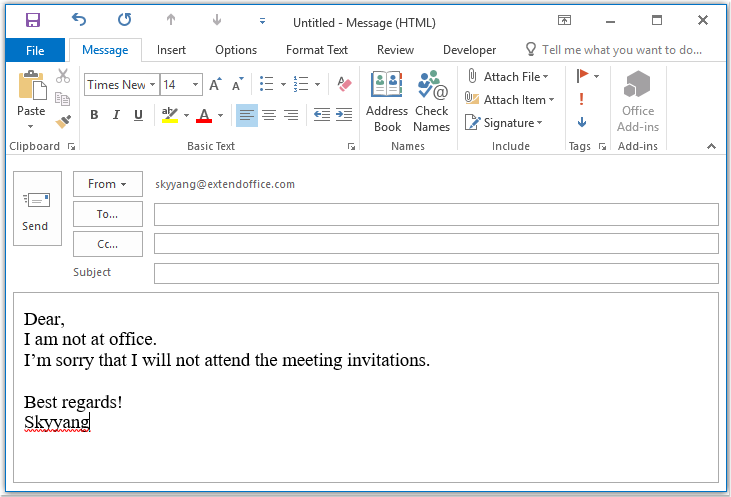
2. След това запазете съобщението като шаблонен формат, моля щракнете досие > Save As, В Save As прозорец, въведете име за съобщението в Име на файл текстово поле и след това изберете Шаблон на Outlook (*.oft) от Запиши като тип падащ списък, вижте екранната снимка:
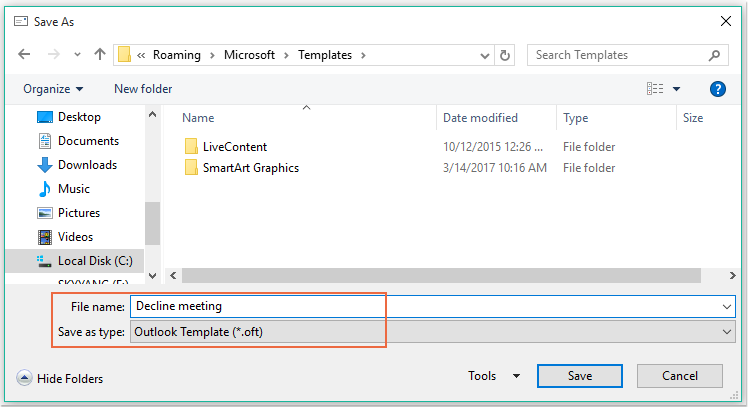
Забележка: Когато изберете Шаблон на Outlook (*.oft), ще се отвори папка с потребителски шаблони по подразбиране.
3, След това кликнете Save бутон, за да запазите шаблона на съобщението, и затворете прозореца на съобщението.
4. И след това можете да създадете правило. Моля щракнете Правилник > Управление на правила и сигнали под Начало раздел, вижте екранна снимка:

5. В Правила и сигнали кликнете върху Ново правило от Правила за електронна поща раздел, вижте екранна снимка:
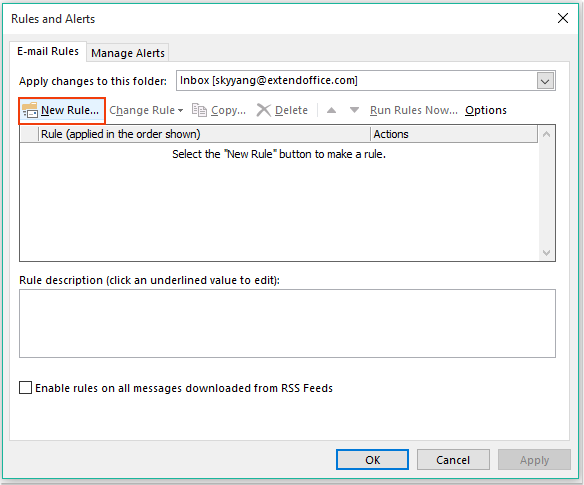
6. В изскочилото Съветник за правила, Щракнете върху Прилагане на правило към съобщението, което получавам вариант по Започнете от празно правило раздел, вижте екранна снимка:
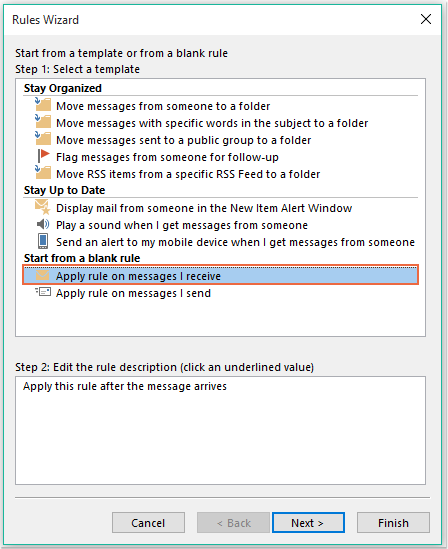
7, След това кликнете Напред и в изскачащия диалогов прозорец проверете от хора или публична група в Стъпка 1: Изберете условие(я) списъчно поле и след това щракнете върху текстовата връзка хора или публична група за да отворите Адрес на правилото диалогов прозорец и изберете хората, от които искате да откажете срещата, вижте екранната снимка:
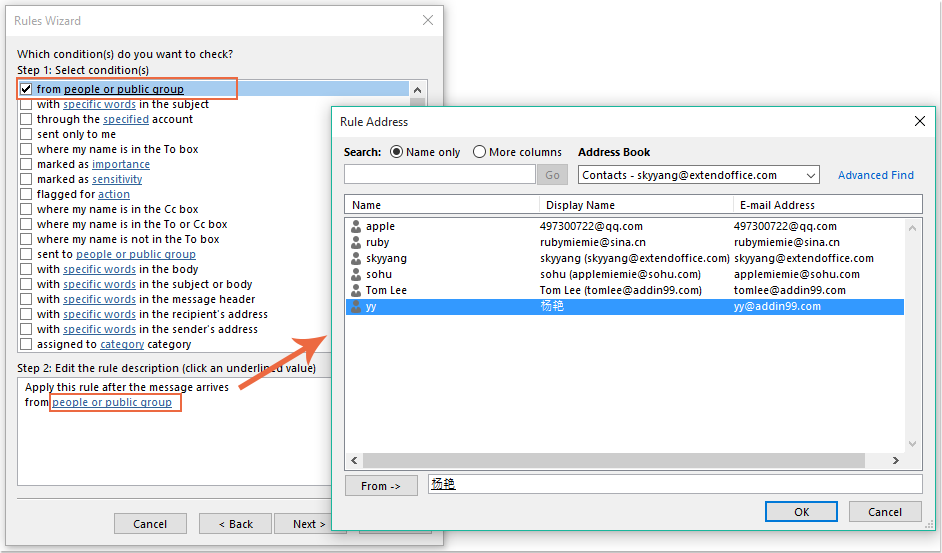
8. Щракнете OK бутон, все още в този диалогов прозорец, моля, превъртете, за да проверите което е покана за среща или актуализация опция от Стъпка 1: Изберете условие(я) списъчно поле, вижте екранна снимка:
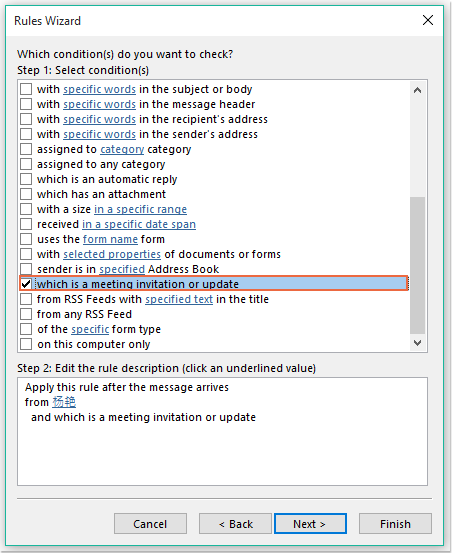
9. Продължете да щракате Напред бутон, в следния диалогов прозорец:
(1.) Проверка отговор с помощта на конкретен шаблон опция в Стъпка 1: Изберете действие(я) списъчна кутия;
(2.) И след това щракнете върху текстовата връзка конкретен шаблон за да отворите Изберете шаблон за отговор диалогов прозорец;
(3.) В Изберете шаблон за отговор диалогов прозорец, изберете Потребителски шаблони в Файлова система от Погледни вътре падане надолу;
(4.) След това изберете името на съобщението, което сте създали току-що;
(5.) Щракнете отворено бутон.
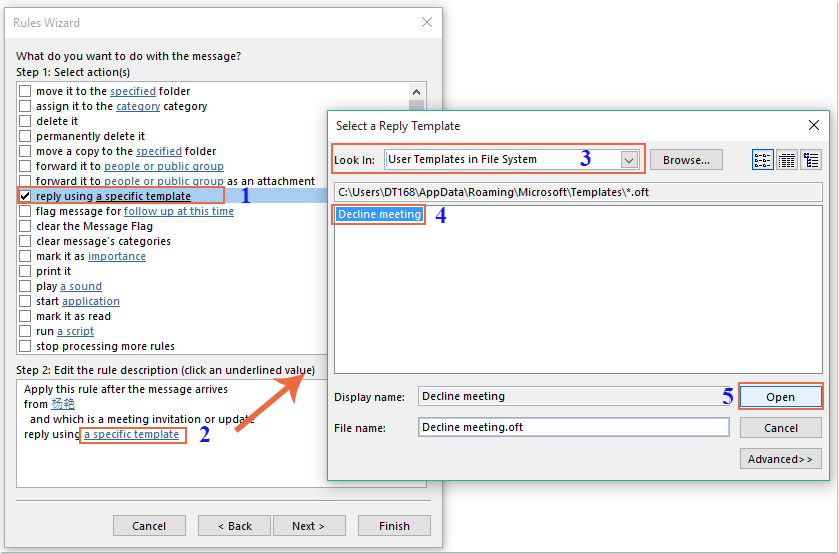
10. Върнете се към оригиналния диалогов прозорец, продължете с проверката Изтрий го опция в Стъпка 1: Изберете действие(я) списъчно поле, вижте екранна снимка:
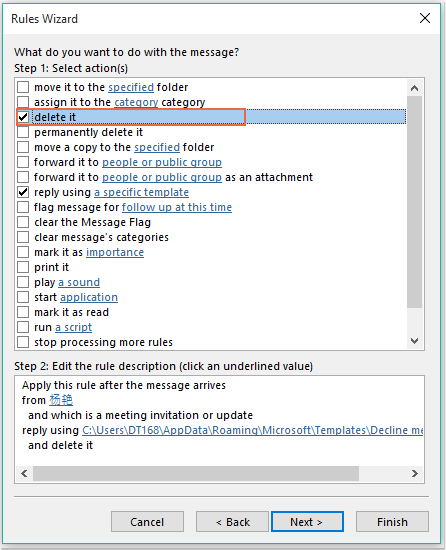
11. Щракването Напред > Напред за да преминете към последния диалогов прозорец. В завършеност раздел за настройка на правило, задайте име за това правило и проверете Включете това правило опция от Стъпка 2: Настройте опции за правило, вижте екранна снимка:
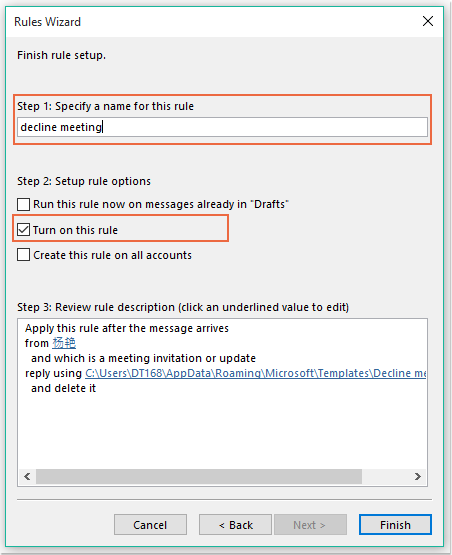
12. Щракнете завършеност бутон, за да завършите това правило, след което щракнете OK за да затворите диалоговия прозорец.
13. Отсега нататък при получаване на срещата от този конкретен човек автоматично ще му бъде изпратен имейл за отказ и съобщението за срещата също ще бъде изтрито.
Автоматично отхвърляйте покани за срещи от конкретни хора и също изтривайте срещата от календара
Първият метод помага да изпратите имейл, който казва на човека, че няма да присъствате на срещата, но срещите винаги ще се показват в календара ви. Ако трябва да изтриете срещите, които се показват в календара ви по едно и също време, следният VBA код може да ви направи услуга.
1. Задръжте натиснат ALT + F11 за да отворите Microsoft Visual Basic за приложения прозорец.
2. В Microsoft Visual Basic за приложения прозорец, щракнете два пъти ThisOutlookSession от Проект1(VbaProject.OTM) прозорец, за да отворите модула, и след това копирайте и поставете следния код в празния модул.
VBA код: Автоматично отказвайте покани за срещи и изтривайте срещите и от календара:
Private Sub Application_NewMailEx(ByVal EntryIDCollection As String)
Dim xEntryIDs
Dim xItem
Dim i As Integer
Dim xMeeting As MeetingItem, xMeetingDeclined As MeetingItem
Dim xAppointmentItem As AppointmentItem
On Error Resume Next
xEntryIDs = Split(EntryIDCollection, ",")
For i = 0 To UBound(xEntryIDs)
Set xItem = Application.Session.GetItemFromID(xEntryIDs(i))
If xItem.Class = olMeetingRequest Then
Set xMeeting = xItem
xMeeting.ReminderSet = False
If VBA.LCase(xMeeting.SenderEmailAddress) = VBA.LCase("") Then 'Specify the person you need
Set xAppointmentItem = xMeeting.GetAssociatedAppointment(True)
xAppointmentItem.ReminderSet = False
Set xMeetingDeclined = xAppointmentItem.Respond(olMeetingDeclined)
xMeetingDeclined.Body = "Dear, " & vbCrLf & _
"I am not at office. " & vbCrLf & _
"I'm sorry that I will not attend the meeting invitations."
xMeetingDeclined.Send
xMeeting.Delete
End If
End If
Next
End Sub
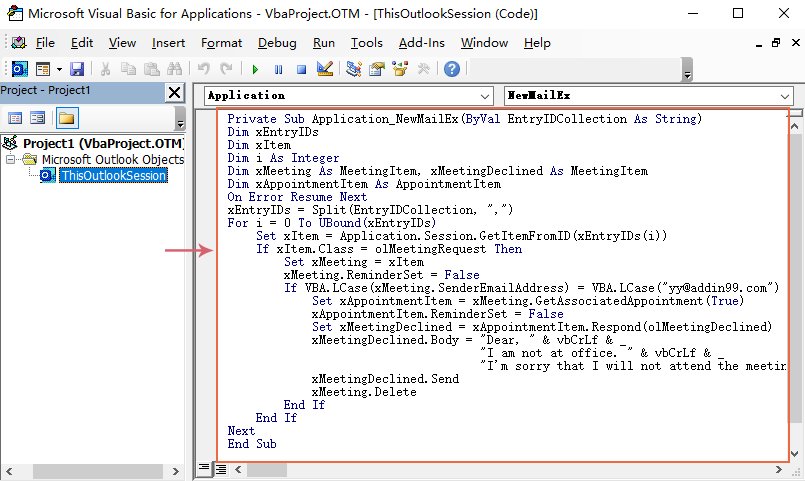
3. След това запазете и затворете този прозорец с код. Отсега нататък, ако има срещи от този конкретен човек, той ще получи отказан имейл и срещата ще бъде изтрита автоматично от вашия календар.
Най-добрите инструменти за продуктивност в офиса
Kutools за Outlook - Над 100 мощни функции, за да заредите вашия Outlook
🤖 AI Mail Assistant: Незабавни професионални имейли с AI магия - с едно щракване до гениални отговори, перфектен тон, многоезично владеене. Трансформирайте имейла без усилие! ...
📧 Автоматизиране на имейли: Извън офиса (налично за POP и IMAP) / График за изпращане на имейли / Автоматично CC/BCC по правила при изпращане на имейл / Автоматично пренасочване (разширени правила) / Автоматично добавяне на поздрав / Автоматично разделяне на имейлите с множество получатели на отделни съобщения ...
📨 Управление на Email: Лесно извикване на имейли / Блокиране на измамни имейли по теми и други / Изтриване на дублирани имейли / подробно търсене / Консолидиране на папки ...
📁 Прикачени файлове Pro: Пакетно запазване / Партидно отделяне / Партиден компрес / Автоматично запазване / Автоматично отделяне / Автоматично компресиране ...
🌟 Магия на интерфейса: 😊 Още красиви и готини емотикони / Увеличете продуктивността на Outlook с изгледи с раздели / Минимизирайте Outlook, вместо да затваряте ...
???? Чудеса с едно кликване: Отговорете на всички с входящи прикачени файлове / Антифишинг имейли / 🕘Показване на часовата зона на подателя ...
👩🏼🤝👩🏻 Контакти и календар: Групово добавяне на контакти от избрани имейли / Разделете група контакти на отделни групи / Премахнете напомнянията за рожден ден ...
Над 100 Характеристики Очаквайте вашето проучване! Щракнете тук, за да откриете повече.

