Как да вмъкна печат за дата в клетка, ако има отметка в квадратче в Excel?
Обикновено въвеждате печат за дата, като използвате клавишни комбинации в Excel. Какво ще кажете за вмъкване на печат за дата в клетка чрез квадратче за отметка в Excel? Когато поставите отметка в квадратчето, клеймото за време се вмъква автоматично в определена клетка. Тази статия ще ви помогне да го разрешите.
Вмъкване на дата в клетка, ако е поставена отметка в квадратче с VBA код
Вмъкване на дата в клетка, ако е поставена отметка в квадратче с VBA код
Този раздел ще въведе скрипт на VBA, който да ви помогне да вмъкнете автоматично клеймо за дата в клетка, ако поставите отметка в квадратче в Excel. Моля, направете следното.
1. След като поставите отметка, натиснете Друг + F11 клавиши едновременно, за да отворите Microsoft Visual Basic за приложения прозорец.
2. В Microsoft Visual Basic за приложения прозорец, кликнете Поставете > Модули. След това копирайте и поставете долния VBA код в прозореца на модула.
Код на VBA: Вмъкнете печат за дата в клетка, ако има отметка в квадратче
Sub CheckBox_Date_Stamp()
Dim xChk As CheckBox
Set xChk = ActiveSheet.CheckBoxes(Application.Caller)
With xChk.TopLeftCell.Offset(, 1)
If xChk.Value = xlOff Then
.Value = ""
Else
.Value = Date
End If
End With
End Sub3. Натиснете Друг + Q ключове за затваряне на Microsoft Visual Basic за приложения прозорец.
4. Щракнете с десния бутон върху квадратчето за отметка и изберете Присвояване на Micro от менюто с десен бутон. Вижте екранна снимка:

5. В Присвояване на макрос изберете диалоговия прозорец CheckBox_Date_Stamp в Име на макрос и след това щракнете върху OK бутон. Вижте екранна снимка:

Когато поставите отметка в квадратчето, клеймото за дата ще бъде вмъкнато автоматично в съседната клетка.
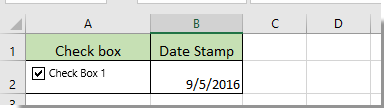
Свързани статии:
- Как да промените определена стойност или цвят на клетка, когато квадратчето за отметка е отметнато в Excel?
- Как да маркирате клетка или ред с квадратче за отметка в Excel?
- Как да поставите отметка в квадратчето въз основа на стойността на клетката в Excel?
- Как да филтрирате данни въз основа на квадратчето за отметка в Excel?
- Как да скрия квадратчето за отметка, когато редът е скрит в Excel?
- Как да създадете падащ списък с множество квадратчета за отметка в Excel?
Най-добрите инструменти за продуктивност в офиса
Усъвършенствайте уменията си за Excel с Kutools за Excel и изпитайте ефективност, както никога досега. Kutools за Excel предлага над 300 разширени функции за повишаване на производителността и спестяване на време. Щракнете тук, за да получите функцията, от която се нуждаете най-много...

Раздел Office Внася интерфейс с раздели в Office и прави работата ви много по-лесна
- Разрешете редактиране и четене с раздели в Word, Excel, PowerPoint, Publisher, Access, Visio и Project.
- Отваряйте и създавайте множество документи в нови раздели на един и същ прозорец, а не в нови прозорци.
- Увеличава вашата производителност с 50% и намалява стотици кликвания на мишката за вас всеки ден!

