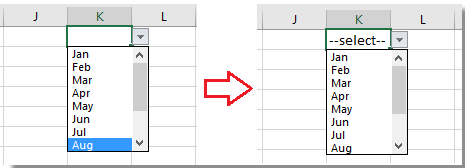Как да задам/покажа предварително избрана стойност за падащ списък в Excel?
По подразбиране общият падащ списък, който сте създали, се показва празен, преди да изберете една стойност от списъка, но в някои случаи може да искате да покажете или зададете предварително избрана стойност/стойност по подразбиране за падащия списък, преди потребителите да изберат една от списъка, както е показано на екранната снимка по-долу. Тук тази статия може да ви помогне.
 Задайте стойност по подразбиране (предварително избрана стойност) за падащ списък с формула
Задайте стойност по подразбиране (предварително избрана стойност) за падащ списък с формула
За да зададете стойност по подразбиране за падащия списък, първо трябва да създадете общ падащ списък и след това да използвате формула.
1. Създайте падащ списък. Изберете клетка или диапазон, който искате да поставите в падащия списък, тук е K1, и щракнете Дата > Потвърждаване на данните. Вижте екранна снимка: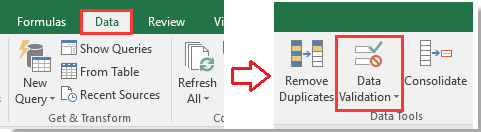
2. След това в Потвърждаване на данните диалог, под Настройки , изберете списък от Позволете списък и след това изберете стойността, която искате да покажете в падащия списък източник текстово поле. Вижте екранна снимка:
3. След това кликнете Предупреждение за грешка раздела в Потвърждаване на данните диалогов прозорец и премахнете отметката Показване на предупреждение за грешка след въвеждане на невалидни данни опция. виж екранна снимка: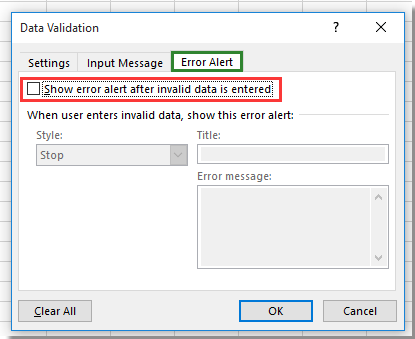
4. кликване OK за да затворите диалоговия прозорец и отидете в падащия списък и въведете тази формула =АКО(J1="", "--изберете--") в него и натиснете Въведете ключ. Вижте екранна снимка:
Съвет: във формулата, J1 е празна клетка до K1, уверете се, че клетката е празна и "--изберете--" е предварително избраната стойност, която искате да покажете, и можете да ги промените според нуждите си.
5. След това задръжте избраната клетка от падащия списък и щракнете Дата > Потвърждаване на данните да покажа Потвърждаване на данните отново и отидете на Предупреждение за грешка и проверете Показване на предупреждение за грешка след въвеждане на невалидни данни опция обратно. Вижте екранна снимка: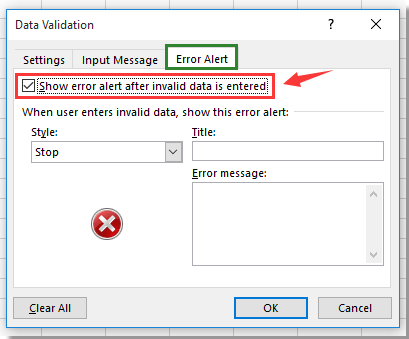
7. кликване OK, преди потребителите да изберат стойности от падащия списък, има стойност по подразбиране, показана в указаната клетка с падащ списък.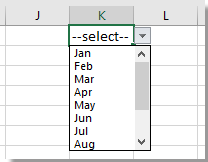
Забележка: Докато стойността е избрана от падащия списък, стойността по подразбиране изчезва.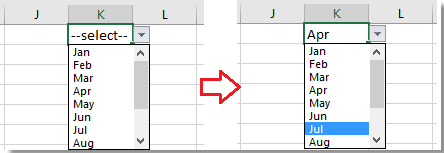
Най-добрите инструменти за продуктивност в офиса
Усъвършенствайте уменията си за Excel с Kutools за Excel и изпитайте ефективност, както никога досега. Kutools за Excel предлага над 300 разширени функции за повишаване на производителността и спестяване на време. Щракнете тук, за да получите функцията, от която се нуждаете най-много...

Раздел Office Внася интерфейс с раздели в Office и прави работата ви много по-лесна
- Разрешете редактиране и четене с раздели в Word, Excel, PowerPoint, Publisher, Access, Visio и Project.
- Отваряйте и създавайте множество документи в нови раздели на един и същ прозорец, а не в нови прозорци.
- Увеличава вашата производителност с 50% и намалява стотици кликвания на мишката за вас всеки ден!