Как да оцветите или подчертаете определена дума в клетки в Excel?
Ако една клетка съдържа няколко думи, как можете да маркирате определена дума само в тази клетка? А какво ще кажете да маркирате тази определена дума в множество клетки? Тази статия ще предостави метод за постигането му.
Оцветете определена дума в една клетка/множество клетки с VBA код
Оцветете определена дума в една клетка/множество клетки с VBA код
Следният VBA код може да ви помогне да маркирате определена дума в селекция. Моля, направете следното.
1. Изберете диапазона, който съдържа клетките, в които искате да маркирате определена дума. След това натиснете Друг + F11 клавиши едновременно, за да отворите Microsoft Visual Basic за приложения прозорец.
2. В откриването Microsoft Visual Basic за приложения прозорец, кликнете Поставете > Модули. След това копирайте и поставете VBA код в прозореца на кода.
VBA код: Оцветете определена дума в клетки в Excel
Sub HighlightStrings()
Dim xHStr As String, xStrTmp As String
Dim xHStrLen As Long, xCount As Long, I As Long
Dim xCell As Range
Dim xArr
On Error Resume Next
xHStr = Application.InputBox("What is the string to highlight:", "KuTools For Excel", , , , , , 2)
If TypeName(xHStr) <> "String" Then Exit Sub
Application.ScreenUpdating = False
xHStrLen = Len(xHStr)
For Each xCell In Selection
xArr = Split(xCell.Value, xHStr)
xCount = UBound(xArr)
If xCount > 0 Then
xStrTmp = ""
For I = 0 To xCount - 1
xStrTmp = xStrTmp & xArr(I)
xCell.Characters(Len(xStrTmp) + 1, xHStrLen).Font.ColorIndex = 3
xStrTmp = xStrTmp & xHStr
Next
End If
Next
Application.ScreenUpdating = True
End Sub3. Натисни F5 ключ за изпълнение на кода. И в Kutools за Excel диалогов прозорец, моля, въведете определената дума, която ще маркирате в клетките, и след това щракнете върху OK бутон. Вижте екранна снимка:
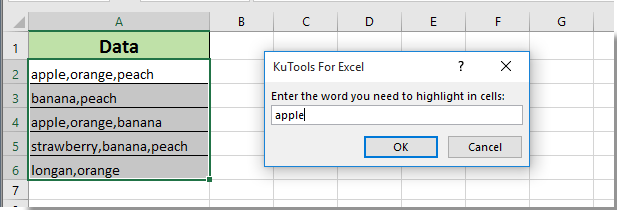
След това можете да видите, че всички думи, които сте посочили, са оцветени в червено в избраните клетки веднага, както е показано на екранната снимка по-долу.
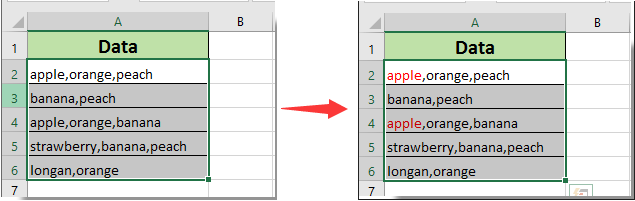
Още по темата:
- Как да маркирате клетка, ако стойността съществува в или е равна на клетка в друга колона в Excel?
- Как да сравним два низа за сходство или подчертаване на разликите в Excel?
- Как да направя името на раздела на листа равно на стойността на клетката в Excel?
- Как да променя стойност въз основа на цвета на клетката в Excel?
- Как да променя цвета на клетката, когато клетката е щракната или избрана в Excel?
Най-добрите инструменти за продуктивност в офиса
Усъвършенствайте уменията си за Excel с Kutools за Excel и изпитайте ефективност, както никога досега. Kutools за Excel предлага над 300 разширени функции за повишаване на производителността и спестяване на време. Щракнете тук, за да получите функцията, от която се нуждаете най-много...

Раздел Office Внася интерфейс с раздели в Office и прави работата ви много по-лесна
- Разрешете редактиране и четене с раздели в Word, Excel, PowerPoint, Publisher, Access, Visio и Project.
- Отваряйте и създавайте множество документи в нови раздели на един и същ прозорец, а не в нови прозорци.
- Увеличава вашата производителност с 50% и намалява стотици кликвания на мишката за вас всеки ден!
