Как да вмъкна подпис на Outlook при изпращане на имейл в Excel?
Да предположим, че искате да изпратите имейл директно в Excel, как можете да добавите подписа на Outlook по подразбиране в имейла? Тази статия предоставя два метода, които да ви помогнат да добавите подпис на Outlook, когато изпращате имейл в Excel.
Вмъкване на подпис в имейл на Outlook при изпращане чрез Excel VBA
Вмъквайте лесно подпис на Outlook, когато изпращате имейл в Excel с невероятен инструмент
Още уроци за изпращане на имейли в Excel...
Вмъкване на подпис в имейл на Outlook при изпращане чрез Excel VBA
Например, има списък с имейл адреси в работен лист, за изпращане на имейли до всички тези адреси в Excel и добавяне на подписа на Outlook по подразбиране в имейлите. Моля, приложете следния VBA код, за да го постигнете.
1. Отворете работния лист, който съдържа списъка с имейл адреси, до които искате да изпратите имейл, и след това натиснете Друг + F11 ключове.
2. В откриването Microsoft Visual Basic за приложения прозорец, кликнете Поставете > Модул, и след това копирайте по-долу VBA 2 в прозореца с код на модула.
3. Сега трябва да замените .Тяло подравнявам VBA 2 с кода в VBA 1. След това преместете линията .Показване под линията С xMailOut.
VBA 1: Шаблон за изпращане на имейли с подпис по подразбиране на Outlook в Excel
.HTMLBody = "This is a test email sending in Excel" & "<br>" & .HTMLBodyVBA 2: Изпратете имейл до имейл адреси, посочени в клетки в Excel
Sub SendEmailToAddressInCells()
Dim xRg As Range
Dim xRgEach As Range
Dim xRgVal As String
Dim xAddress As String
Dim xOutApp As Outlook.Application
Dim xMailOut As Outlook.MailItem
On Error Resume Next
xAddress = ActiveWindow.RangeSelection.Address
Set xRg = Application.InputBox("Please select email address range", "KuTools For Excel", xAddress, , , , , 8)
If xRg Is Nothing Then Exit Sub
Application.ScreenUpdating = False
Set xOutApp = CreateObject("Outlook.Application")
Set xRg = xRg.SpecialCells(xlCellTypeConstants, xlTextValues)
For Each xRgEach In xRg
xRgVal = xRgEach.Value
If xRgVal Like "?*@?*.?*" Then
Set xMailOut = xOutApp.CreateItem(olMailItem)
With xMailOut
.To = xRgVal
.Subject = "Test"
.Body = "Dear " _
& vbNewLine & vbNewLine & _
"This is a test email " & _
"sending in Excel"
.Display
'.Send
End With
End If
Next
Set xMailOut = Nothing
Set xOutApp = Nothing
Application.ScreenUpdating = True
End SubСледната екранна снимка може да ви помогне лесно да намерите разликите след промяна на VBA кода.

4. Натисни F5 ключ за изпълнение на кода. Тогава Kutools за Excel изскача поле за избор, моля, изберете имейл адресите, на които ще изпращате имейли, и след това щракнете OK.

След това се създават имейли. Можете да видите, че подписът по подразбиране на Outlook е добавен в края на тялото на имейла.
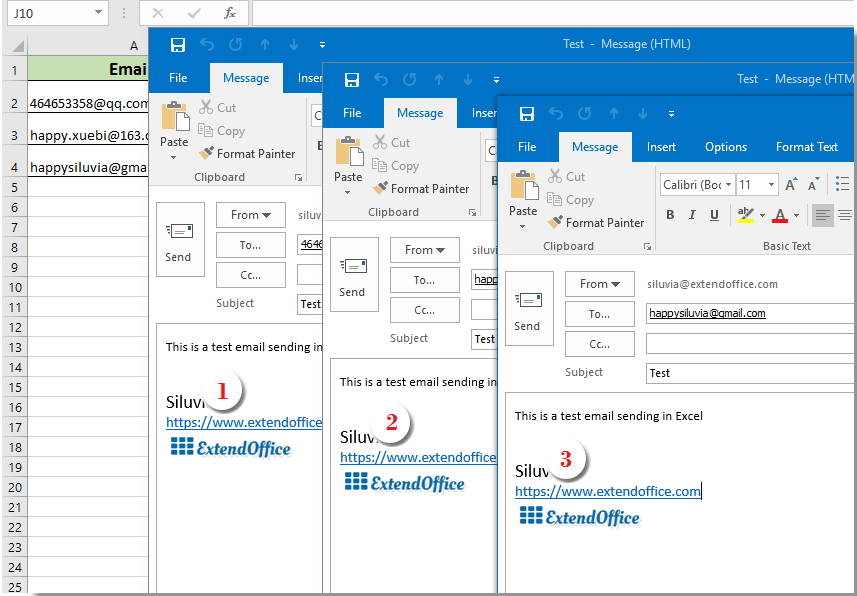
Съвет:
- 1. Можете да промените тялото на имейла във VBA код 1 въз основа на вашите нужди.
- 2. След изпълнение на кода, ако се появи диалогов прозорец за грешка, който предупреждава, че дефинираният от потребителя тип не е дефиниран, моля, затворете този диалогов прозорец и след това отидете на щракване Инструменти > Препратки в Microsoft Visual Basic за приложения прозорец. В откриването Препратки – VBAProject прозорец, проверете Обектна библиотека на Microsoft Outlook и кликнете OK. И след това стартирайте кода отново.

Вмъквайте лесно подпис на Outlook, когато изпращате имейл в Excel с невероятен инструмент
Ако сте начинаещ във VBA, тук силно препоръчваме Изпращане на имейли полезност на Kutools за Excel за теб. С тази функция можете лесно да изпращате имейли въз основа на определени полета в Excel и да добавяте към тях подпис на Outlook. Моля, направете следното.
Преди да кандидатствате Kutools за Excel, Моля те първо го изтеглете и инсталирайте.
Първо, трябва да създадете пощенски списък с различни полета, на базата на които ще изпращате имейли.
Можете ръчно да създадете пощенски списък според нуждите си или да приложите функцията Създаване на пощенски списък, за да го направите бързо.
1. кликване Kutools плюс > Създаване на пощенски списък.

2. В Създаване на пощенски списък диалогов прозорец, посочете полетата, от които се нуждаете, изберете къде да изведете списъка и след това щракнете върху OK бутон.

3. Сега е създаден примерен пощенски списък. Тъй като това е примерен списък, трябва да промените полетата към определено необходимо съдържание. (разрешени са няколко реда)

4. След това изберете целия списък (включете заглавки), щракнете Kutools плюс > Изпращайте имейли.
5. В Изпращане на имейли диалогов прозорец:
- 5.1) Артикулите в избрания пощенски списък се поставят в съответните полета автоматично;
- 5.2) Завършете тялото на имейла;
- 5.3) Проверете и двете Изпратете имейл чрез Outlook намлява Използвайте настройките за подпис на Outlook кутии;
- 5.4) Щракнете върху Изпрати бутон. Вижте екранна снимка:

Сега се изпращат имейли. И подписът на Outlook по подразбиране се добавя в края на тялото на имейла.
Ако искате да имате безплатен пробен период (30 дни) на тази помощна програма, моля, щракнете, за да го изтеглитеи след това преминете към прилагане на операцията съгласно горните стъпки.
Още по темата:
Изпращайте имейл до имейл адреси, посочени в клетки в Excel
Да предположим, че имате списък с имейл адреси и искате да изпратите имейл съобщение до тези имейл адреси групово директно в Excel. Как да го постигнем? Тази статия ще ви покаже методи за изпращане на имейл до множество имейл адреси, посочени в клетки в Excel.
Изпратете имейл с копиране и поставяне на определен диапазон в тялото на имейла в Excel
В много случаи определен набор от съдържание в работния лист на Excel може да бъде полезен във вашата имейл комуникация. В тази статия ще представим метод за изпращане на имейл с поставяне на определен диапазон в тялото на имейл директно в Excel.
Изпратете имейл с множество прикачени файлове в Excel
Тази статия говори за изпращане на имейл през Outlook с множество прикачени файлове в Excel.
Изпратете имейл, ако крайният срок е спазен в Excel
Например, ако крайната дата в колона C е по-малка или равна на 7 дни (текущата дата е 2017/9/13), тогава изпратете напомняне по имейл до посочения получател в колона A с определено съдържание в колона B. Как да постигни го? Тази статия ще предостави VBA метод за справяне с него в детайли.
Автоматично изпращане на имейл въз основа на стойността на клетка в Excel
Да предположим, че искате да изпратите имейл през Outlook до определен получател въз основа на определена стойност на клетка в Excel. Например, когато стойността на клетка D7 в работен лист е по-голяма от 200, имейлът се създава автоматично. Тази статия представя метод на VBA за бързо решаване на този проблем.
Най-добрите инструменти за продуктивност в офиса
Усъвършенствайте уменията си за Excel с Kutools за Excel и изпитайте ефективност, както никога досега. Kutools за Excel предлага над 300 разширени функции за повишаване на производителността и спестяване на време. Щракнете тук, за да получите функцията, от която се нуждаете най-много...

Раздел Office Внася интерфейс с раздели в Office и прави работата ви много по-лесна
- Разрешете редактиране и четене с раздели в Word, Excel, PowerPoint, Publisher, Access, Visio и Project.
- Отваряйте и създавайте множество документи в нови раздели на един и същ прозорец, а не в нови прозорци.
- Увеличава вашата производителност с 50% и намалява стотици кликвания на мишката за вас всеки ден!
