Как да добавя отметка в клетка с двойно щракване в Excel?
Обикновено, за да поставите отметка в клетка, трябва да влезете в диалоговия прозорец Символ, да намерите символа на отметка и да я поставите ръчно. Но не е толкова лесно да откриете символа за отметка в диалоговия прозорец Символ, тъй като вътре има много изброени символи. Как бързо да добавите отметка в клетка в Excel? Тази статия ще ви покаже метод на VBA за лесно добавяне на отметка в клетка само с двойно щракване.
Щракнете два пъти, за да добавите отметка в клетка с VBA код
Щракнете два пъти, за да добавите отметка в клетка с VBA код
Следният VBA код може да ви помогне да добавите отметка в клетка с двойно щракване. Моля, направете следното.
1. Отворете работния лист, който трябва да добавите отметка в клетката, след това щракнете с десния бутон и изберете Преглед на кода от менюто с десен бутон.
2. В Microsoft Visual Basic за приложения прозорец, копирайте и поставете кода VBA по-долу в код прозорец.
VBA код: Щракнете два пъти, за да добавите отметка в клетка
Private Sub Worksheet_BeforeDoubleClick(ByVal Target As Range, Cancel As Boolean)
If Not Intersect(Target, Range("B1:B10")) Is Nothing Then
Application.EnableEvents = False
If ActiveCell.Value = ChrW(&H2713) Then
ActiveCell.ClearContents
Else
ActiveCell.Value = ChrW(&H2713)
End If
Cancel = True
End If
Application.EnableEvents = True
End SubЗабележка: В кода B1: B10 е диапазонът, към който ще добавите отметка с двойно щракване. Моля, променете го според вашите нужди.

3. Натисни Друг + Q ключове за затваряне на Microsoft Visual Basic за приложения прозорец и се върнете към работния лист.
Сега щракнете два пъти върху която и да е клетка в диапазон B1:B10, отметката ще бъде въведена автоматично. При повторно щракване върху клетката поставената отметка ще бъде премахната.

Ако трябва често да използвате отметките в ежедневната си работа в Excel, тук препоръчвам Автоматичен текст Полезност на Kutools за Excel. С тази функция можете да запазите отметка като автоматично въвеждане на текст и след това да го възобновите в бъдеще само с едно щракване в Excel, както е показано в демонстрацията по-долу.
Изтеглете и опитайте сега! (30-дневна безплатна пътека)
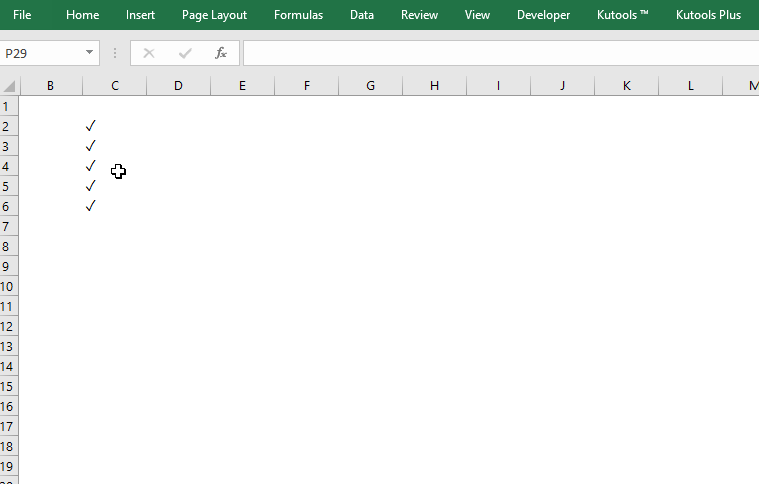
Свързани статии:
- Как да щракнете два пъти върху клетка и да добавите 1 към стойността на тази клетка в Excel?
- Как автоматично да добавя/въвеждам текуща дата/час в клетка с двойно щракване в Excel?
Най-добрите инструменти за продуктивност в офиса
Усъвършенствайте уменията си за Excel с Kutools за Excel и изпитайте ефективност, както никога досега. Kutools за Excel предлага над 300 разширени функции за повишаване на производителността и спестяване на време. Щракнете тук, за да получите функцията, от която се нуждаете най-много...

Раздел Office Внася интерфейс с раздели в Office и прави работата ви много по-лесна
- Разрешете редактиране и четене с раздели в Word, Excel, PowerPoint, Publisher, Access, Visio и Project.
- Отваряйте и създавайте множество документи в нови раздели на един и същ прозорец, а не в нови прозорци.
- Увеличава вашата производителност с 50% и намалява стотици кликвания на мишката за вас всеки ден!
