Как да конвертирате формула в текстов низ в Excel?
Обикновено Microsoft Excel ще покаже изчислените резултати, когато въвеждате формули в клетки. Понякога обаче може да се наложи да покажете само формулата в клетка, като напр =CONCATENATE("000", " - 2"), как ще се справиш с това? Има няколко начина за решаване на този проблем:
Преобразувайте формула в текстов низ с функцията за намиране и замяна
Преобразувайте формула в текстов низ с дефинирана от потребителя функция
Преобразувайте формула в текстов низ или обратно само с едно кликване
Преобразувайте формула в текстов низ с функцията за намиране и замяна
Да предположим, че имате набор от формули в колона C и трябва да покажете колоната с оригинални формули, но не и техните изчислени резултати, както са показани следните екранни снимки:
 |
 |
 |
За да разрешите тази задача, Търсене и заместване функция може да ви помогне, моля, направете следното:
1. Изберете клетките с изчислен резултат, които искате да конвертирате в текстов низ.
2. След това натиснете Ctrl + H ключове заедно, за да отворите Търсене и заместване диалогов прозорец, в диалоговия прозорец, под Сменете раздел, въведете равно = влезте в Намерете това, текстово поле и въведете '= в Заменете със текстово поле, вижте екранна снимка:

3. След това кликнете Замести всички можете да видите, че всички изчислени резултати са заменени с оригиналните текстови низове на формулата, вижте екранната снимка:
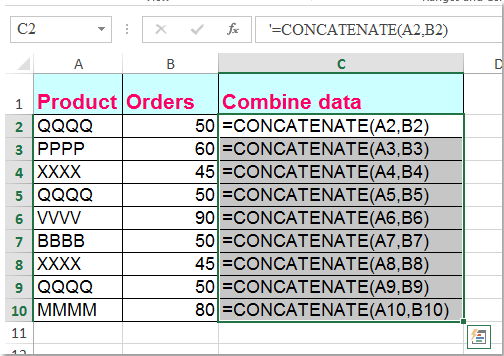
Преобразувайте формула в текстов низ с дефинирана от потребителя функция
Следният VBA код също може да ви помогне лесно да се справите с него.
1. Задръжте натиснат Друг + F11 клавиши в Excel и отваря Прозорец на Microsoft Visual Basic за приложения.
2. Щракнете Поставете > Модулии поставете следния макрос в Прозорец на модула.
Function ShowF(Rng As Range)
ShowF = Rng.Formula
End Function
3. В празна клетка, като клетка D2, въведете формула =ПокажиF(C2).
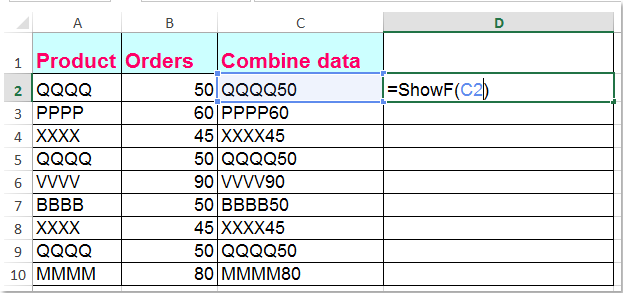
4. След това щракнете върху клетка D2 и плъзнете манипулатора за запълване ![]() до диапазона, от който се нуждаете.
до диапазона, от който се нуждаете.
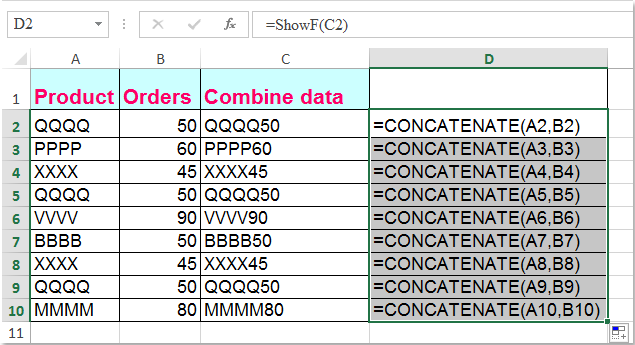
Преобразувайте формула в текстов низ или обратно само с едно кликване
Ако имате Kutools за Excel, Със своята Преобразуване на формула в текст можете да промените множество формули в текстови низове само с едно щракване.
| Kutools за Excel : с повече от 300 удобни добавки за Excel, безплатни за изпробване без ограничение за 30 дни. |
След инсталиране Kutools за Excel, моля, направете следното:
1. Изберете формулите, които искате да конвертирате.
2. Щракнете Kutools > съдържание > Преобразуване на формула в тексти вашите избрани формули бяха преобразувани в текстови низове наведнъж, вижте екранна снимка:

Съвети: Ако искате да конвертирате текстовите низове на формулата обратно в изчислените резултати, моля, просто приложете помощната програма Преобразуване на текст във формула, както е показано на следната екранна снимка:
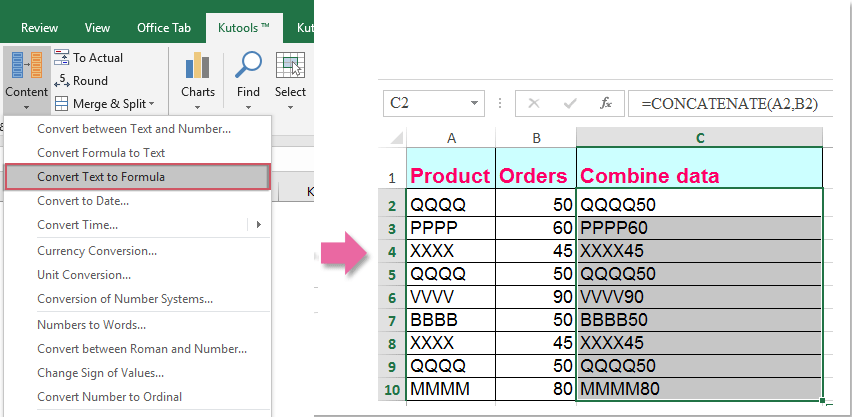
Ако искате да научите повече за тази функция, моля посетете Преобразуване на формула в текст.
Изтеглете и изпробвайте безплатно Kutools за Excel сега!
Демонстрация: Преобразувайте формула в текстов низ или обратно с Kutools за Excel
Най-добрите инструменти за продуктивност в офиса
Усъвършенствайте уменията си за Excel с Kutools за Excel и изпитайте ефективност, както никога досега. Kutools за Excel предлага над 300 разширени функции за повишаване на производителността и спестяване на време. Щракнете тук, за да получите функцията, от която се нуждаете най-много...

Раздел Office Внася интерфейс с раздели в Office и прави работата ви много по-лесна
- Разрешете редактиране и четене с раздели в Word, Excel, PowerPoint, Publisher, Access, Visio и Project.
- Отваряйте и създавайте множество документи в нови раздели на един и същ прозорец, а не в нови прозорци.
- Увеличава вашата производителност с 50% и намалява стотици кликвания на мишката за вас всеки ден!
