Как да сумираме въз основа на критерии за колони и редове в Excel?
Имам диапазон от данни, който съдържа заглавки на редове и колони, сега искам да взема сбор от клетките, които отговарят на критериите за заглавки на колони и редове. Например, за да сумирате клетките, чийто критерий за колона е Tom, а критерият за ред е Feb, както е показано на следната екранна снимка. В тази статия ще говоря за някои полезни формули за решаването му.
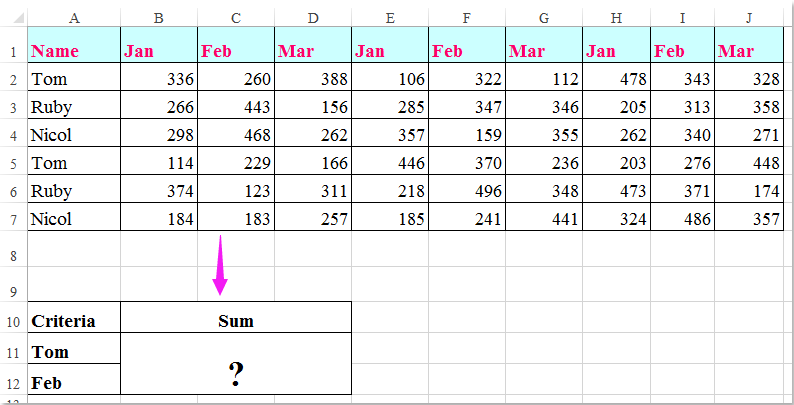
Сумиране на клетки въз основа на критерии за колони и редове с формули
 Сумиране на клетки въз основа на критерии за колони и редове с формули
Сумиране на клетки въз основа на критерии за колони и редове с формули
Тук можете да приложите следните формули, за да сумирате клетките въз основа на критерии както за колона, така и за ред, моля, направете следното:
Въведете някоя от формулите по-долу в празна клетка, където искате да изведете резултата:
=SUMPRODUCT((A2:A7="Tom")*(B1:J1="Feb")*(B2:J7))
=SUM(IF(B1:J1="Feb",IF(A2:A7="Tom",B2:J7)))
И след това натиснете Shift + Ctrl + Enter ключове заедно, за да получите резултата, вижте екранната снимка:

Забележка: В горните формули: том намлява февруари са критериите за колона и ред, които се основават на, A2: A7, B1: J1 дали заглавките на колоните и заглавките на редовете съдържат критериите, B2: J7 е диапазонът от данни, който искате да сумирате.
Най-добрите инструменти за продуктивност в офиса
Усъвършенствайте уменията си за Excel с Kutools за Excel и изпитайте ефективност, както никога досега. Kutools за Excel предлага над 300 разширени функции за повишаване на производителността и спестяване на време. Щракнете тук, за да получите функцията, от която се нуждаете най-много...

Раздел Office Внася интерфейс с раздели в Office и прави работата ви много по-лесна
- Разрешете редактиране и четене с раздели в Word, Excel, PowerPoint, Publisher, Access, Visio и Project.
- Отваряйте и създавайте множество документи в нови раздели на един и същ прозорец, а не в нови прозорци.
- Увеличава вашата производителност с 50% и намалява стотици кликвания на мишката за вас всеки ден!
