Как да проследявате промените без споделяне на работна книга?
Обикновено, когато приложите функцията за проследяване на промените в Excel, работната книга ще бъде споделена едновременно, това ще бъде досадно, защото някои от функциите в Excel ще бъдат деактивирани. Как можете да проследявате промените, без да споделяте работна книга? Тук ще ви препоръчам VBA код.
Проследявайте промените без споделяне на работна книга с VBA код
 Преобразувайте текст в таблица в Outlook
Преобразувайте текст в таблица в Outlook
Няма директен начин да разрешите този проблем, но можете да приложите гъвкав VBA код, за да го решите, моля, направете следното:
1. Щракнете с десния бутон върху раздела на листа, който искате да проследите променените клетки, и изберете Преглед на кода от контекстното меню, в изскачащия Microsoft Visual Basic за приложения прозорец, моля, копирайте и поставете следния код в празното поле Модули:
VBA код: Проследяване на промените без споделяне на работна книга:
Private Sub Worksheet_Change(ByVal Target As Range)
'Updateby Extendoffice
Const xRg As String = "A1:Z1000"
Dim strOld As String
Dim strNew As String
Dim strCmt As String
Dim xLen As Long
With Target(1)
If Intersect(.Cells, Range(xRg)) Is Nothing Then Exit Sub
strNew = .Text
Application.EnableEvents = False
Application.Undo
strOld = .Text
.Value = strNew
Application.EnableEvents = True
strCmt = "Edit: " & Format$(Now, "dd Mmm YYYY hh:nn:ss") & " by " & _
Application.UserName & Chr(10) & "Previous Text :- " & strOld
If Target(1).Comment Is Nothing Then
.AddComment
Else
xLen = Len(.Comment.Shape.TextFrame.Characters.Text)
End If
With .Comment.Shape.TextFrame
.AutoSize = True
.Characters(Start:=xLen + 1).Insert IIf(xLen, vbLf, "") & strCmt
End With
End With
End Sub
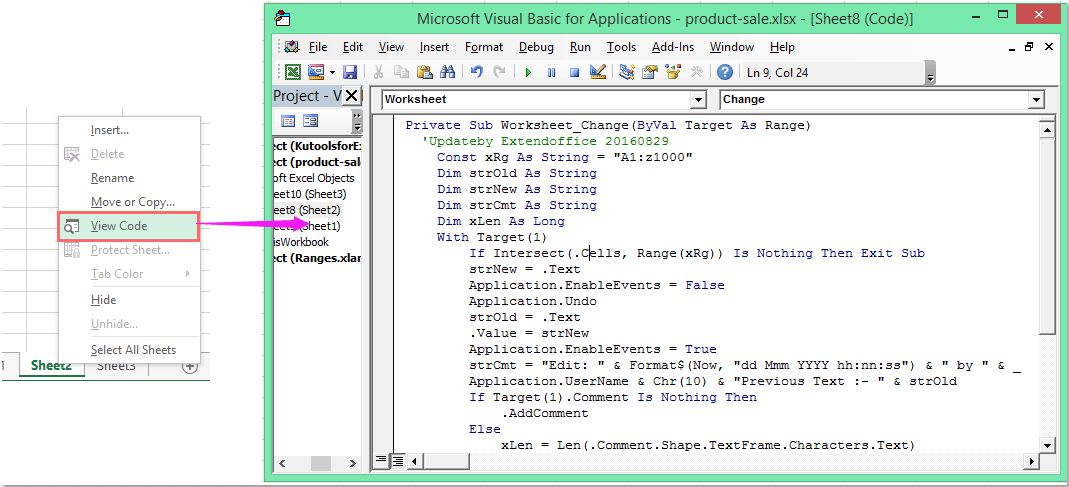
Забележка: В горния код, A1: Z1000 е диапазонът от данни, който искате да проследите промените.
2. След това запазете и затворете този прозорец с код, сега, когато промените стойностите в която и да е клетка в рамките на посочения диапазон, който сте задали в кода, клетките ще бъдат проследени и работната книга няма да бъде споделена. Вижте екранна снимка:
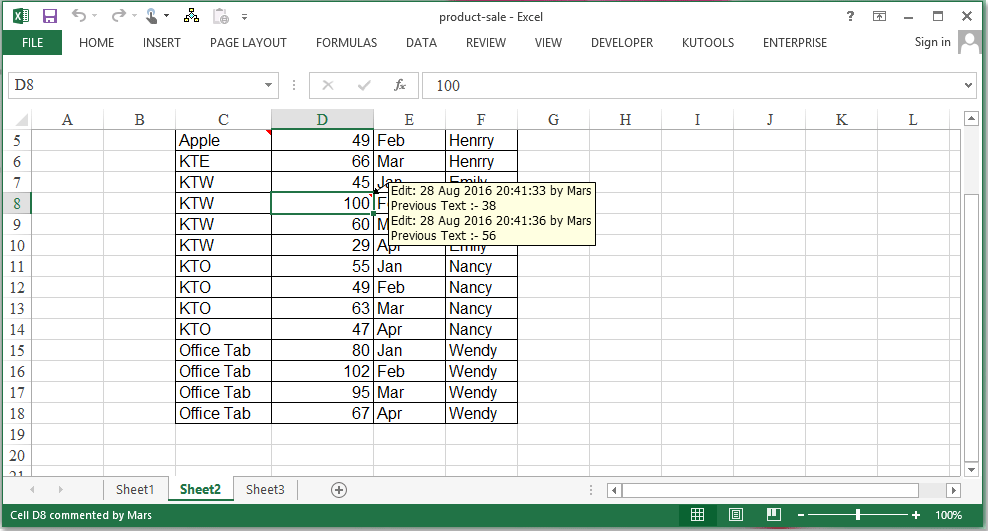
Най-добрите инструменти за продуктивност в офиса
Усъвършенствайте уменията си за Excel с Kutools за Excel и изпитайте ефективност, както никога досега. Kutools за Excel предлага над 300 разширени функции за повишаване на производителността и спестяване на време. Щракнете тук, за да получите функцията, от която се нуждаете най-много...

Раздел Office Внася интерфейс с раздели в Office и прави работата ви много по-лесна
- Разрешете редактиране и четене с раздели в Word, Excel, PowerPoint, Publisher, Access, Visio и Project.
- Отваряйте и създавайте множество документи в нови раздели на един и същ прозорец, а не в нови прозорци.
- Увеличава вашата производителност с 50% и намалява стотици кликвания на мишката за вас всеки ден!
