Как да покажа съответното име на най-висок резултат в Excel?
Да предположим, че имам набор от данни, който съдържа две колони – колона с име и съответната колона с резултат, сега искам да получа името на човека, който е получил най-висок резултат. Има ли добри начини за бързо справяне с този проблем в Excel?
Покажете съответното име на най-високия резултат с формули
 Покажете съответното име на най-високия резултат с формули
Покажете съответното име на най-високия резултат с формули
За да извлечете името на човека, който е получил най-висок резултат, следните формули могат да ви помогнат да получите резултата.
Моля, въведете тази формула: =INDEX(A2:A14,MATCH(MAX(B2:B14),B2:B14,FALSE),)&" Scored "&MAX(B2:B14) в празна клетка, където искате да се покаже името, и след това натиснете Въведете ключ за връщане на резултата, както следва:
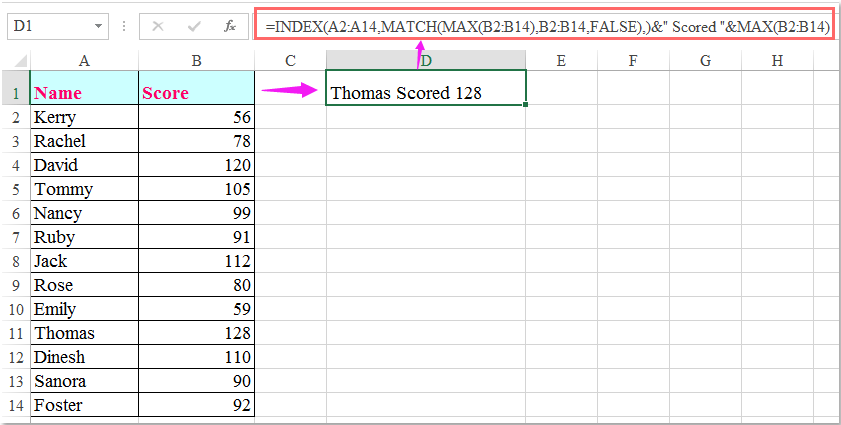
Забележки:
1. В горната формула, A2: A14 е списъкът с имена, от който искате да получите името, и B2: B14 е списъкът с резултати.
2. Горната формула може да получи само първото име, ако има повече от едно имена с еднакви най-високи резултати, за да получите всички имена, които са получили най-висок резултат, следната формула за масив може да ви направи услуга.
Въведете тази формула:
=INDEX($A$2:$A$14,SMALL(IF($B$2:$B$14=MAX($B$2:$B$14),ROW($B$2:$B$14)-1),ROW(B2)-1)), след което натиснете Ctrl + Shift + Enter клавишите заедно, за да се покаже първото име, след това изберете клетката с формула и плъзнете манипулатора за попълване надолу, докато се появи стойността на грешката, всички имена, които са получили най-висок резултат, се показват както на екранната снимка по-долу:
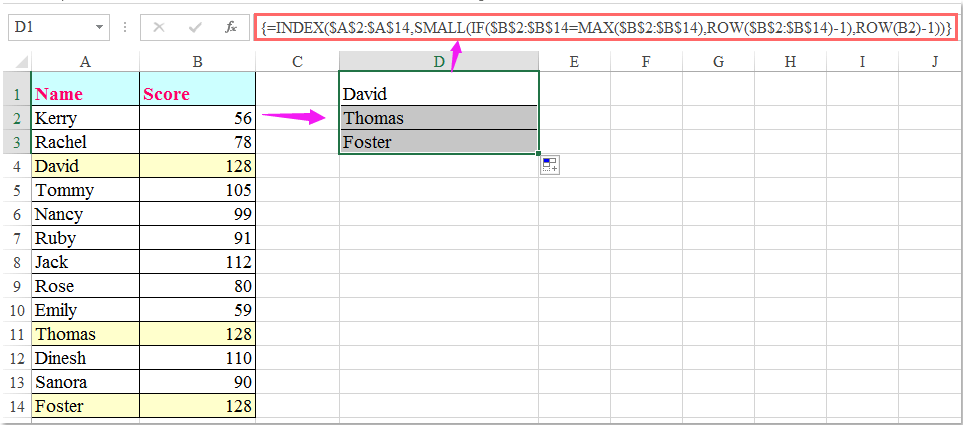
Най-добрите инструменти за продуктивност в офиса
Усъвършенствайте уменията си за Excel с Kutools за Excel и изпитайте ефективност, както никога досега. Kutools за Excel предлага над 300 разширени функции за повишаване на производителността и спестяване на време. Щракнете тук, за да получите функцията, от която се нуждаете най-много...

Раздел Office Внася интерфейс с раздели в Office и прави работата ви много по-лесна
- Разрешете редактиране и четене с раздели в Word, Excel, PowerPoint, Publisher, Access, Visio и Project.
- Отваряйте и създавайте множество документи в нови раздели на един и същ прозорец, а не в нови прозорци.
- Увеличава вашата производителност с 50% и намалява стотици кликвания на мишката за вас всеки ден!
