Как да изброя всички имена на файлове в папка и да създам хипервръзки за тях в Excel?
За ежедневната си работа може да се наложи да импортирате няколко имена на файлове от папка в работен лист и да създадете хипервръзки за всеки файл, така че да отворите файла бързо и лесно. Може би можете да копирате и поставите имената на файловете и да създадете хипервръзка за тях един по един ръчно, но това ще загуби много време, ако има стотици файлове в папката. Днес ще говоря за някои бързи и интересни методи за справяне с тази работа.
Избройте всички имена на файлове в папка и създайте хипервръзки с VBA код
Избройте всички имена на файлове в папка и създайте хипервръзки с Kutools за Excel
Избройте всички имена на файлове в папка и създайте хипервръзки с VBA код
За да изброите и създадете хипервръзка с файлове от папка, следният VBA код може да ви направи услуга.
1. Активирайте нов работен лист, за да поставите резултата.
2. Задръжте натиснат ALT + F11 за да отворите Microsoft Visual Basic за приложения прозорец.
3. Щракнете Поставете > Модулии поставете следния код в Модули Window.
VBA: Избройте всички имена на файлове в папка и създайте хипервръзки
Sub Example1()
'Updateby Extendoffice
Dim xFSO As Object
Dim xFolder As Object
Dim xFile As Object
Dim xFiDialog As FileDialog
Dim xPath As String
Dim I As Integer
Set xFiDialog = Application.FileDialog(msoFileDialogFolderPicker)
If xFiDialog.Show = -1 Then
xPath = xFiDialog.SelectedItems(1)
End If
Set xFiDialog = Nothing
If xPath = "" Then Exit Sub
Set xFSO = CreateObject("Scripting.FileSystemObject")
Set xFolder = xFSO.GetFolder(xPath)
For Each xFile In xFolder.Files
I = I + 1
ActiveSheet.Hyperlinks.Add Cells(I, 1), xFile.Path, , , xFile.Name
Next
End Sub
4. След това натиснете F5 за изпълнение на този код и изберете папката, в която искате да изброите файловете от паса прозорец, вижте екранна снимка:

5. След като посочите папката, щракнете OK и всички файлове в конкретната папка са изброени в активен работен лист с хипервръзки, вижте екранната снимка:

Забележка: Ако във вашата конкретна папка има подпапки, файловете в подпапките няма да бъдат изброени.
Избройте всички имена на файлове в папка и създайте хипервръзки с Kutools за Excel
За да изброите всички файлове както в папка, така и в нейните подпапки и създадени хипервръзки за всеки файл, Kutools за ExcelЕ Списък с имена на файлове може да ви направи услуга. С тази функция всички файлове в папка и подпапки ще бъдат изброени наведнъж с някои атрибути, като име на файл, размер на файла, време на създаване, съдържаща папка и т.н.
| Kutools за Excel : с повече от 300 удобни добавки за Excel, безплатни за изпробване без ограничение за 30 дни. |
Ако сте инсталирали Kutools за Excel, моля, направете следните стъпки:
1. Щракнете Kutools плюс > Внос износ > Списък с имена на файлове, вижте екранна снимка:

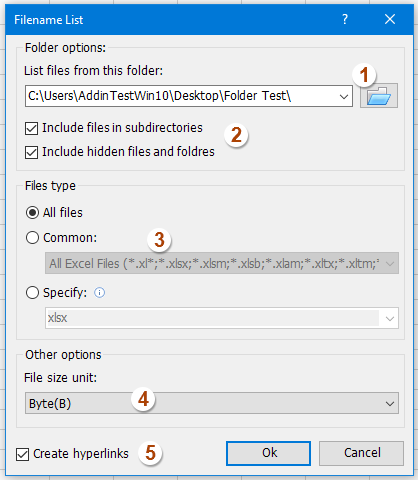
2. в Списък с имена на файлове диалогов прозорец, моля, извършете следните операции:
(1.) Щракнете  бутон, за да изберете папката, в която искате да изведете имената на файловете;
бутон, за да изберете папката, в която искате да изведете имената на файловете;
(2.) Проверка Включете файлове в поддиректории ако искате да изброите имената на файловете в подпапки, проверете Включете скрити файлове и папки ако искате да изброите скритите файлове;
(3.) Посочете типовете файлове, които искате да намерите и избройте под Тип файлове раздел;
(4.) Изберете единицата за размер на файла, която искате да покажете;
(5.) Проверка Създайте хипервръзки в долната лява част на диалоговия прозорец.
3, След това кликнете Ok и всички файлове в папката и подпапките са изброени в нов работен лист с хипервръзките, каквито ви трябват, вижте екранната снимка:

Щракнете, за да научите повече подробности за помощната програма Filename List...
Изтеглете и изпробвайте безплатно Kutools за Excel сега!
Демонстрация: Избройте всички имена на файлове в папка и създайте хипервръзки с Kutools за Excel
Свързана статия:
Как да изброя всички файлове в папка и подпапки в работен лист?
Най-добрите инструменти за продуктивност в офиса
Усъвършенствайте уменията си за Excel с Kutools за Excel и изпитайте ефективност, както никога досега. Kutools за Excel предлага над 300 разширени функции за повишаване на производителността и спестяване на време. Щракнете тук, за да получите функцията, от която се нуждаете най-много...

Раздел Office Внася интерфейс с раздели в Office и прави работата ви много по-лесна
- Разрешете редактиране и четене с раздели в Word, Excel, PowerPoint, Publisher, Access, Visio и Project.
- Отваряйте и създавайте множество документи в нови раздели на един и същ прозорец, а не в нови прозорци.
- Увеличава вашата производителност с 50% и намалява стотици кликвания на мишката за вас всеки ден!
