Как да разделя документ на няколко документа в Word?
Ако имате масивен Word документ, който трябва да разделите на няколко документа, отделете няколко минути, за да прочетете този урок. Този урок ще ви покаже два метода за разделяне на документ на множество документи.
- Разделете документ на Word по зададен разделител с VBA
- Разделете документ на Word по страница с VBA
- Разделете документ на Word чрез заглавие/страница/прекъсване на раздел/разделяне на страница с помощта на Kutools за Word
Разделете документ на Word по зададен разделител с VBA
Вместо ръчно разделяне на документ на множество документи, този метод ще въведе VBA за разделяне на документ на Word чрез посочения разделител в Word. Моля, направете следното:
1, Натиснете Alt + F11 клавишите заедно, за да отворите прозореца на Microsoft Visual Basic for Application;
2. Щракнете Поставете > Модулии след това поставете под VBA кода в новия отварящ се прозорец на модула.
VBA: Разделяне на Word документ на няколко документа чрез разделител
Sub SplitNotes(delim As String, strFilename As String)
Dim doc As Document
Dim arrNotes
Dim I As Long
Dim X As Long
Dim Response As Integer
arrNotes = Split(ActiveDocument.Range, delim)
Response = MsgBox("This will split the document into " & UBound(arrNotes) + 1 & " sections.Do you wish to proceed?", 4)
If Response = 7 Then Exit Sub
For I = LBound(arrNotes) To UBound(arrNotes)
If Trim(arrNotes(I)) <> "" Then
X = X + 1
Set doc = Documents.Add
doc.Range = arrNotes(I)
doc.SaveAs ThisDocument.Path & "\" & strFilename & Format(X, "000")
doc.Close True
End If
Next I
End Sub
Sub test()
'delimiter & filename
SplitNotes "///", "Notes "
End Sub3, След това кликнете бягане или натиснете клавиша F5, за да приложите VBA.
4. В изскачащия документ на Microsoft Word, моля, щракнете върху бутона Да, за да продължите.

Забележка:
(1) Не забравяйте да добавите вашия разделител като същия като "///" в подтеста към документа между всеки раздел от текста, който искате да отделите. Освен това можете да промените "///" до всякакви разделители, за да отговори на вашите нужди.
(2) Можете да промените документите "Бележки" в подтеста, за да отговаря на вашите нужди.
(3) И разделящите се документи ще бъдат запазени на същото място с оригиналния файл.
(4) Не е необходимо да добавяте разделител в края на оригиналния файл, ако го направите, след разделянето ще има празен документ.
Разделете документ на Word по страница с VBA
Ето още един VBA, който да ви помогне бързо да разделите един документ на Word на няколко по страница в Word. Моля, направете следното:
1, Натиснете Alt + F11 клавишите заедно, за да отворите прозореца на Microsoft Visual Basic for Application;
2. Щракнете Поставете > Модулии след това поставете под VBA кода в новия отварящ се прозорец на модула.
VBA: Разделете документ на няколко документа по страница в Word
Sub SplitIntoPages()
Dim docMultiple As Document
Dim docSingle As Document
Dim rngPage As Range
Dim iCurrentPage As Integer
Dim iPageCount As Integer
Dim strNewFileName As String
Application.ScreenUpdating = False 'Makes the code run faster and reduces screen _
flicker a bit.
Set docMultiple = ActiveDocument 'Work on the active document _
(the one currently containing the Selection)
Set rngPage = docMultiple.Range 'instantiate the range object
iCurrentPage = 1
'get the document's page count
iPageCount = docMultiple.Content.ComputeStatistics(wdStatisticPages)
Do Until iCurrentPage > iPageCount
If iCurrentPage = iPageCount Then
rngPage.End = ActiveDocument.Range.End 'last page (there won't be a next page)
Else
'Find the beginning of the next page
'Must use the Selection object. The Range.Goto method will not work on a page
Selection.GoTo wdGoToPage, wdGoToAbsolute, iCurrentPage + 1
'Set the end of the range to the point between the pages
rngPage.End = Selection.Start
End If
rngPage.Copy 'copy the page into the Windows clipboard
Set docSingle = Documents.Add 'create a new document
docSingle.Range.Paste 'paste the clipboard contents to the new document
'remove any manual page break to prevent a second blank
docSingle.Range.Find.Execute Findtext:="^m", ReplaceWith:=""
'build a new sequentially-numbered file name based on the original multi-paged file name and path
strNewFileName = Replace(docMultiple.FullName, ".doc", "_" & Right$("000" & iCurrentPage, 4) & ".doc")
docSingle.SaveAs strNewFileName 'save the new single-paged document
iCurrentPage = iCurrentPage + 1 'move to the next page
docSingle.Close 'close the new document
rngPage.Collapse wdCollapseEnd 'go to the next page
Loop 'go to the top of the do loop
Application.ScreenUpdating = True 'restore the screen updating
'Destroy the objects.
Set docMultiple = Nothing
Set docSingle = Nothing
Set rngPage = Nothing
End Sub 3, След това кликнете бягане бутон или натиснете F5 ключ за прилагане на VBA.
Забележка: Разделените документи ще бъдат запазени на същото място с оригиналния файл.
Разделете документ на Word чрез заглавие/страница/прекъсване на раздел/разделяне на страница с помощта на Kutools за Word
Ако имате инсталиран Kutools за Word, можете да го приложите разцепен функция за лесно разделяне на един документ на няколко по страница, заглавие, прекъсване на раздел или страница, както ви е необходимо в Word.
1Щракнете Kutools плюс > разцепен за да активирате разцепен функция.

2. В отварящия се диалогов прозорец Разделяне на екрана можете да направите следното:

(1) Изберете начина на разделяне от Разделяне по падащ списък.
Тази функция поддържа 6 начина на разделяне: заглавие 1, прекъсвания на страници, прекъсвания на секции, страници, всеки n страници и потребителски диапазони от страници, както е показано на екранната снимка по-долу:
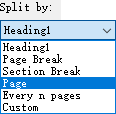
(2) Щракнете върху паса бутон ![]() да се уточни целевата папка, в която ще запишете разделените документи;
да се уточни целевата папка, в която ще запишете разделените документи;
(3) Въведете ключова дума като префикс на новите имена на документи в Префикс на документа кутия.
Съвет:
(1) Ако посочите разделянето на текущия документ по На всеки n страници, трябва да посочите номера в На всеки n страници кутия;

(2) Ако укажете да разделите текущия документ по персонализирани диапазони от страници, трябва да въведете тези персонализирани диапазони от страници, разделени със запетаи в страница кутия, например, въведете 1, 3-5, 12 в кутията.

3, Кликнете на Ok бутон, за да започнете разделянето.
След това текущият документ се разделя по посочения начин на разделяне и новите документи ще бъдат записани групово в целевата папка.
Сърфиране с раздели и редактиране на множество документи на Word като Firefox, Chrome, Internet Explore 10!
Може да сте запознати да преглеждате множество уеб страници във Firefox/Chrome/IE и да превключвате между тях, като лесно щраквате върху съответните раздели. Тук Office Tab поддържа подобна обработка, която ви позволява да разглеждате множество документи на Word в един прозорец на Word и лесно да превключвате между тях, като щраквате върху техните раздели. Щракнете за пълен пробен период!

Сродни статии:
Най-добрите инструменти за продуктивност в офиса
Kutools за Word - Подобрете своя Word опит с Over 100 Забележителни функции!
🤖 Kutools AI Assistant: Преобразувайте писането си с AI - Генериране на съдържание / Пренаписване на текст / Обобщаване на документи / Запитване за информация въз основа на Документ, всичко това в Word
📘 Владеене на документи: Разделяне на страници / Обединяване на документи / Експортиране на селекция в различни формати (PDF/TXT/DOC/HTML...) / Пакетно конвертиране в PDF / Експортиране на страници като изображения / Отпечатайте няколко файла наведнъж...
✏ Редактиране на съдържанието: Пакетно намиране и замяна в множество файлове / Преоразмеряване на всички снимки / Транспониране на редовете и колоните на таблицата / Преобразуване на таблица в текст...
🧹 Почистване без усилие: Изметете Допълнителни пространства / Прекъсвания на раздели / Всички заглавки / Текстови полета / Хипервръзки / За повече инструменти за премахване се насочете към нашия Премахване на група...
➕ Творчески вложки: Вмъкване Хилядни разделители / Квадратчета / Радио бутони / QR Code / Баркод / Таблица с диагонални линии / Надпис на уравнение / Надпис на изображението / Надпис на таблица / Множество снимки / Открийте повече в Вмъкване на група...
🔍 Прецизни селекции: Точна точка конкретни страници / таблици / форми / заглавни параграфи / Подобрете навигацията с още Изберете функции...
⭐ Звездни подобрения: Навигирайте бързо до всяко място / автоматично вмъкване на повтарящ се текст / безпроблемно превключване между прозорците на документи / 11 Инструменти за конвертиране...
