Как да създадете зависими падащи списъци в документ на Word?

Както е показана лявата екранна снимка, трябва да ограничите избора във втория падащ списък въз основа на опцията в първия падащ списък, как можете да го направите? Тази статия ще ви покаже метод за създаване на зависими падащи списъци в документ на Word.
Създайте зависими падащи списъци в Word с VBA код
Кодът VBA по-долу може да ви помогне да създадете зависим падащ списък в документ на Word. Моля, следвайте инструкциите стъпка по стъпка.
1. Първо, трябва да вмъкнете два падащи списъка във вашия документ на Word. Кликнете Софтуерен Инженер > Наследени формуляри > Падащо поле на формуляр. Вижте екранна снимка:

2. Щракнете с десния бутон върху първия падащ списък (този падащ списък трябва да е родителският) и щракнете върху Properties. Вижте екранна снимка:

3. В откриването Опции на полетата на падащия формуляр диалогов прозорец, трябва да:
3.1 Въведете категорията в Падащ елемент и след това кликнете върху Добави повторете операцията, докато всички категории не бъдат добавени към полето с падащ списък Елементи в списъка.
3.2 Въведете ddfood в Bookmark кутия.
3.3 Кликнете върху OK бутон. Вижте екранна снимка:

4. Щракнете с десния бутон върху втория падащ списък, щракнете Имоти да отвори своя Опции на полетата на падащия формуляр диалогов прозорец и в диалоговия прозорец въведете ddКатегория в Bookmark поле и щракнете върху OK бутон. Вижте екранна снимка:

5. Натисни Друг + F11 за да отворите Microsoft Visual Basic за приложения прозорец.
6. В Microsoft Visual Basic за приложения прозорец, кликнете Поставете > Модул, след това копирайте по-долу кода на VBA в прозореца на модула.
VBA код: Създайте зависим падащ списък в Word
Sub Populateddfood()
'Update by Extendoffice 2018/10/25
Dim xDirection As FormField
Dim xState As FormField
On Error Resume Next
Set xDirection = ActiveDocument.FormFields("ddfood")
Set xState = ActiveDocument.FormFields("ddCategory")
If ((xDirection Is Nothing) Or (xState Is Nothing)) Then Exit Sub
With xState.DropDown.ListEntries
.Clear
Select Case xDirection.Result
Case "Fruit"
.Add "Apple"
.Add "Banana"
.Add "Peach"
.Add "Lychee"
.Add "Watermelon"
Case "Vegetable"
.Add "Cabbage"
.Add "Onion"
Case "Meat"
.Add "Pork"
.Add "Beef"
.Add "Mutton"
End Select
End With
End SubЗабележки:
1. В кода, моля, променете елементите под всеки случай, както ви е необходимо.
2. ddfood намлява ddКатегория трябва да съответства на опциите за отметка, които сте въвели в горните две Опции на полетата на падащия формуляр диалогови прозорци.
7. Запазете кода и се върнете към документа.
8. Щракнете с десния бутон върху първия падащ списък и щракнете Имоти за да отворите Опции на полетата на падащия формуляр диалогов прозорец. В диалоговия прозорец, моля, изберете горното име на макрос (тук е Popolateddfood) от изход падащ списък и след това щракнете върху OK бутон.

9. Сега щракнете Софтуерен Инженер > Ограничете редакцията както е показано на екранната снимка по-долу.

10. В Ограничете редакцията панел, трябва да:
10.1) Проверете Разрешете само този тип редактиране в документа кутия;
10.2) Изберете Попълване на формуляри опция от падащия списък;
10.3) Щракнете върху Да, започнете да налагате защита бутон;
10.4) В Започнете да налагате защита въведете паролата и щракнете върху OK бутон. Вижте екранна снимка:

Сега се създава зависим падащ списък. Когато изберете Плодове в първия падащ списък, във втория можете да изберете само категориите плодове.
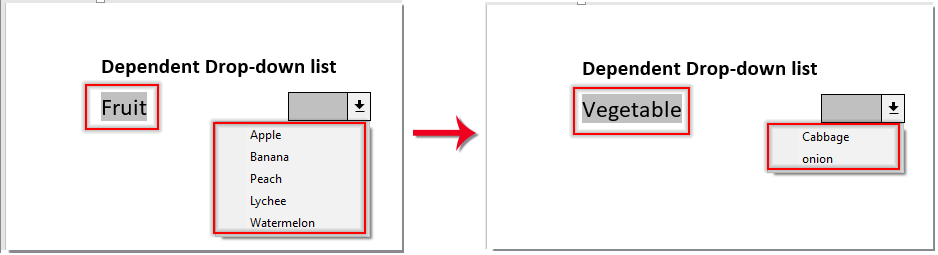
Най-добрите инструменти за продуктивност в офиса
Kutools за Word - Подобрете своя Word опит с Over 100 Забележителни функции!
🤖 Kutools AI Assistant: Преобразувайте писането си с AI - Генериране на съдържание / Пренаписване на текст / Обобщаване на документи / Запитване за информация въз основа на Документ, всичко това в Word
📘 Владеене на документи: Разделяне на страници / Обединяване на документи / Експортиране на селекция в различни формати (PDF/TXT/DOC/HTML...) / Пакетно конвертиране в PDF / Експортиране на страници като изображения / Отпечатайте няколко файла наведнъж...
✏ Редактиране на съдържанието: Пакетно намиране и замяна в множество файлове / Преоразмеряване на всички снимки / Транспониране на редовете и колоните на таблицата / Преобразуване на таблица в текст...
🧹 Почистване без усилие: Изметете Допълнителни пространства / Прекъсвания на раздели / Всички заглавки / Текстови полета / Хипервръзки / За повече инструменти за премахване се насочете към нашия Премахване на група...
➕ Творчески вложки: Вмъкване Хилядни разделители / Квадратчета / Радио бутони / QR Code / Баркод / Таблица с диагонални линии / Надпис на уравнение / Надпис на изображението / Надпис на таблица / Множество снимки / Открийте повече в Вмъкване на група...
🔍 Прецизни селекции: Точна точка конкретни страници / таблици / форми / заглавни параграфи / Подобрете навигацията с още Изберете функции...
⭐ Звездни подобрения: Навигирайте бързо до всяко място / автоматично вмъкване на повтарящ се текст / безпроблемно превключване между прозорците на документи / 11 Инструменти за конвертиране...
