How to encrypt emails in Outlook and Microsoft 365?
There are times when you want to encrypt an email you are sending for there is sensitive information you don’t want others know. In this tutorial, we will introduce ways to encrypt emails in Outlook to protect the privacy of your messages.

Encrypt emails with S/MIME in Outlook
Before you use S/MIME to encrypt your email messages, you should first obtain a certificate from your IT administrator or helpdesk and then add it to the keychain on your computer. Once you have the certificate set up on your computer, you’ll need to follow the instruction below to configure it in Outlook. Note: For personal use, you can search “free s/mime certificates” online to get a free S/MIME certificate.
1. In your Outlook, click File > Options > Trust Center > Trust Center Settings.
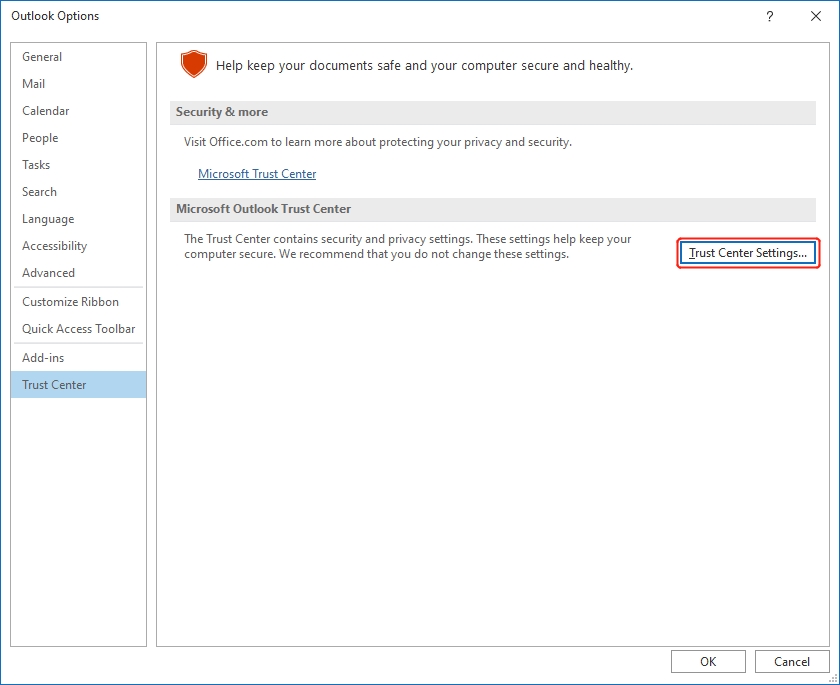
2. Select Email Security from the left menu. And then choose Settings under Encrypted email section.
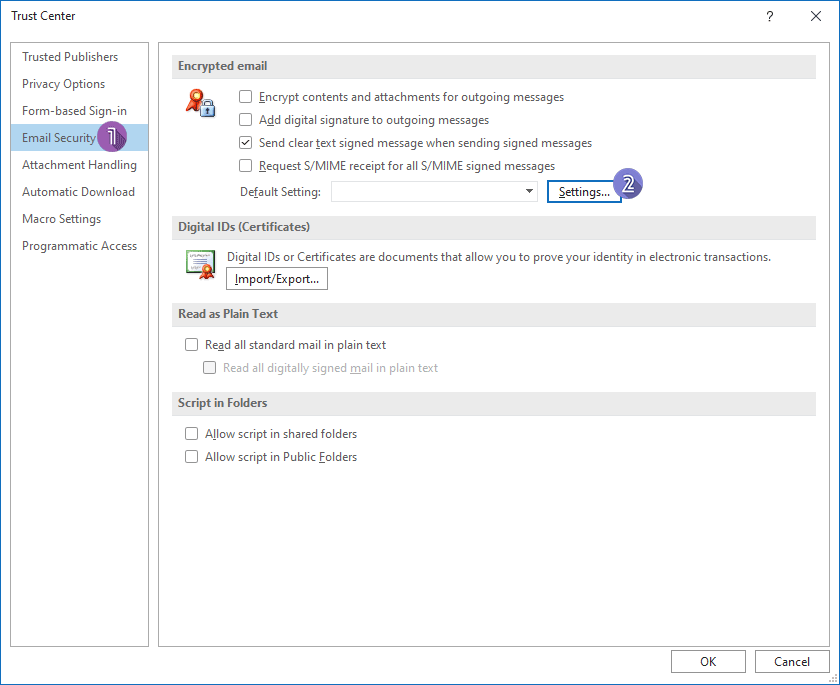
3. In the pop-up Change Security Settings dialog, give the security setting a name in the input box, and then click Choose next to Signing Certificate to select the S/MIME certificate.
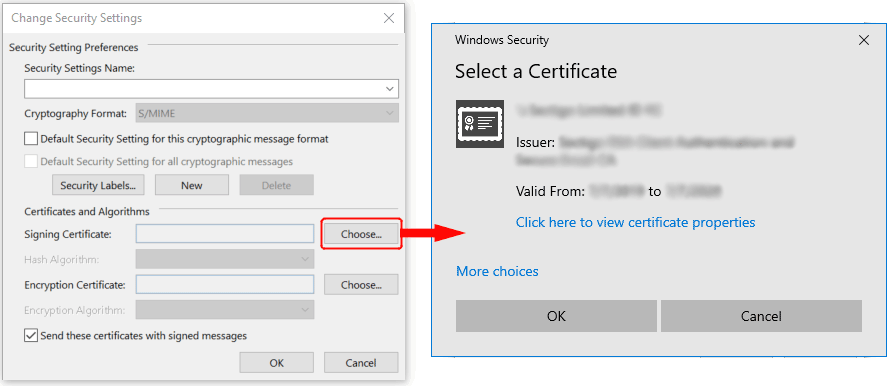
4. Click the OK buttons.
5. To send an encrypt message, if you are an Office Insider with Microsoft 365 subscription, in an email message, choose Options, select Encrypt and pick Encrypt with S/MIME option from the drop-down menu as shown below. For Outlook 2019 and Outlook 2016 users, in an email message, choose Options, select Permissions. Note: You will only see the Encrypt with S/MIME option if you have an S/MIME certificate installed on your computer.
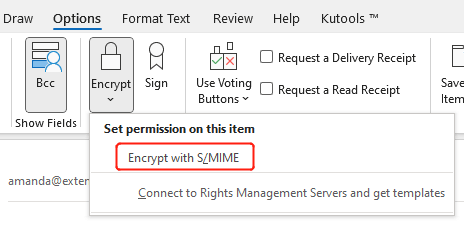
6. Click Send to send out the encrypt message.
Note: To receive a message encrypted with S/MIME, the recipient must have a mail application, e.g., Outlook, that supports the S/MIME standard, and have installed the S/MIME control.
AI Mail Assistant in Outlook: Smarter Replies, Clearer Communication (one-click magic!) FREE
Streamline your daily Outlook tasks with the AI Mail Assistant from Kutools for Outlook. This powerful tool learns from your past emails to offer intelligent and accurate responses, optimize your email content, and help you draft and refine messages effortlessly.

This feature supports:
- Smart Replies: Get responses crafted from your past conversations—tailored, precise, and ready to go.
- Enhanced Content: Automatically refine your email text for clarity and impact.
- Effortless Composition: Just provide keywords, and let AI handle the rest, with multiple writing styles.
- Intelligent Extensions: Expand your thoughts with context-aware suggestions.
- Summarization: Get concise overviews of long emails instantly.
- Global Reach: Translate your emails into any language with ease.
This feature supports:
- Smart email replies
- Optimized content
- Keyword-based drafts
- Intelligent content extension
- Email summarization
- Multi-language translation
Best of all, this feature is completely free forever! Don’t wait—download AI Mail Assistant now and enjoy!
Apply security permissions to emails with Microsoft 365
In this section, we will talk about the methods that do not need installing certificates for both senders and recipients. However, the sender who encrypts a message should have a Microsoft 365 subscription with a license that includes the Microsoft 365 Message Encryption (Check if Message Encryption is available in your plan). The experience will vary for recipients of an encrypted message. To sum up, whether they have a Microsoft 365 subscription or not, they will be able to read the message.
Send encrypt messages in Outlook.com
If you are a Microsoft 365 subscriber with a license that supports the Microsoft 365 Message Encryption, you can log in to your email account in Outlook.com, which includes an encryption feature that enables you to apply security permissions to your messages.
1. Click on the New message button to compose a message.
2. Click on Encrypt on the ribbon. The encrypt information will then appear underneath the ribbon.
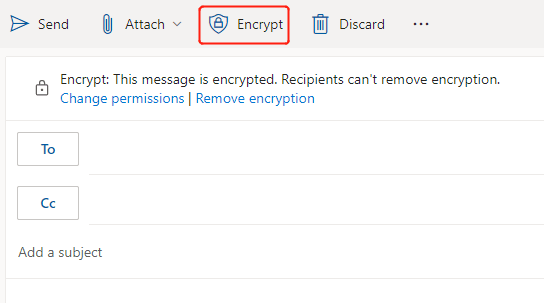
3. Select Change permissions to bring up the dialog box as shown below.
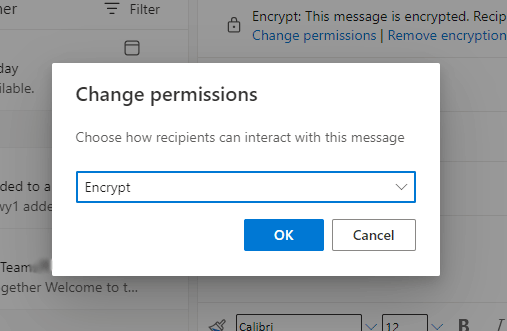
4. Click Encrypt to pick an encryption option as you wish:
- Confidential \ All Employees: Confidential data that requires protection, which allows all employees full permissions. Data owners can track and revoke content.
- Do Not Forward: Recipients can only read this message but not forward, print, or copy the message content.
- Encrypt: This message is encrypted. Recipients can't remove encryption.
- Highly Confidential \ All Employees: Highly confidential data that allows all employees view, edit, and reply permissions to this content. Data owners can track and revoke content.
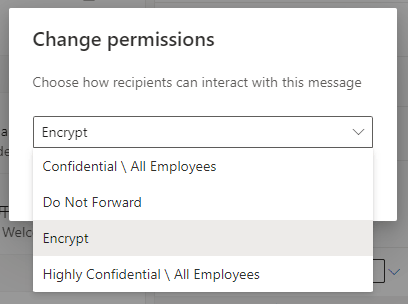
5. Click OK. And then click Send to send the encrypt message.
Send encrypt messages in Outlook on the desktop
If your Microsoft 365 plan has a license that supports the Microsoft 365 Message Encryption, you can encrypt your email messages in Outlook on the desktop. Please follow the steps below:
1. Click New Email to compose an email you want to encrypt.
2. In the message window, click Options > Encrypt, and then select the permission option you want to set on the message.
- Encrypt-Only: This message is encrypted. Recipients can't remove encryption.
- Do Not Forward: Recipients can only read this message but not forward, print, or copy the message content.
- Confidential \ All Employees: Confidential data that requires protection, which allows all employees full permissions. Data owners can track and revoke content.
- Highly Confidential \ All Employees: Highly confidential data that allows all employees view, edit, and reply permissions to this content. Data owners can track and revoke content.
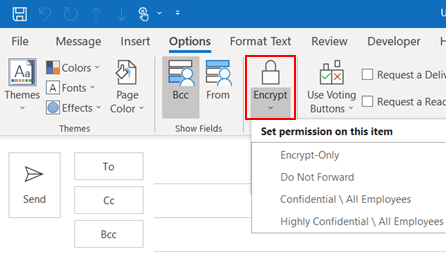
3. Click Send to send the encrypt message.
Related articles
Outlook: Encrypt Contents And Attachments For Outgoing Messages
Let’s say you will send an private email message to your family about your bank information. For the sake of this message’s safety, you’d better to encrypt the email message in Microsoft Outlook. Here we will show you how to encrypt contents and attachments for outgoing email messages in Microsoft Outlook.
How To Mark Email Message As Private Or Confidential In Outlook?
In Microsoft Outlook, you can mark an outgoing email message or all outgoing email messages as private or confidential, which can remind recipients of keeping that message as private. In this tutorial, I will show you how to mark email message as private or confidential in Outlook.
Best Office Productivity Tools
Breaking News: Kutools for Outlook Launches Free Version!
Experience the all-new Kutools for Outlook with 100+ incredible features! Click to download now!
📧 Email Automation: Auto Reply (Available for POP and IMAP) / Schedule Send Emails / Auto CC/BCC by Rules When Sending Email / Auto Forward (Advanced Rules) / Auto Add Greeting / Automatically Split Multi-Recipient Emails into Individual Messages ...
📨 Email Management: Recall Emails / Block Scam Emails by Subjects and Others / Delete Duplicate Emails / Advanced Search / Consolidate Folders ...
📁 Attachments Pro: Batch Save / Batch Detach / Batch Compress / Auto Save / Auto Detach / Auto Compress ...
🌟 Interface Magic: 😊More Pretty and Cool Emojis / Remind you when important emails come / Minimize Outlook Instead of Closing ...
👍 One-click Wonders: Reply All with Attachments / Anti-Phishing Emails / 🕘Show Sender's Time Zone ...
👩🏼🤝👩🏻 Contacts & Calendar: Batch Add Contacts From Selected Emails / Split a Contact Group to Individual Groups / Remove Birthday Reminders ...
Use Kutools in your preferred language – supports English, Spanish, German, French, Chinese, and 40+ others!

