Как да промените цвета или да премахнете подчертаването от хипервръзки в Word?
Когато вмъквате хипервръзки в Word, цветът на хипервръзката по подразбиране е син. И ако искате да промените цвета на хипервръзката или да премахнете подчертаванията на хипервръзките, можете да направите следните стъпки:
Променете цвета на хипервръзките в Word
Премахнете подчертаванията от хипервръзките в Word
Препоръчани инструменти за производителност за Word
Kutools за Word: Интегриране на AI 🤖, над 100 разширени функции спестяват 50% от времето ви за обработка на документи.Безплатно сваляне
Таб на Office: Въвежда подобни на браузъра раздели в Word (и други инструменти на Office), опростявайки навигацията в множество документи.Безплатно сваляне
 Променете цвета на хипервръзките в Word
Променете цвета на хипервръзките в Word
Раздел Office: Предоставя интерфейси с раздели към Word, Excel, PowerPoint... |
|
Подобрете работния си процес сега. Вижте повече Безплатно сваляне
|
1. В Началораздела.
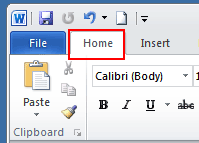
2. Щракнете върху малката икона под Смяна на стилове да отворите Стилове прозорец.

3. Щракнете върху Падащо меню с хипервръзка > Промяна ...
Забележка: тази опция ще се появи само ако вашият документ съдържа хипервръзка.

4. В Промяна на прозореца, щракнете върху синия цвят (цвят по подразбиране) и изберете предпочитания от вас цвят от падащото меню.

5. кликване OK за да приложите промяната.
 Премахнете подчертаванията от хипервръзките в Word
Премахнете подчертаванията от хипервръзките в Word
1. кликване Начало и отидете, за да щракнете върху Стилове бутон за стартиране за показване на Стилове прозорец. Вижте екранна снимка:

2. В Стилове прозорец, щракнете върху иконата на падащото меню или щракнете с десния бутон върху Hyperlink, А след това върху Промяна от Hyperlink падащо меню. Вижте екранна снимка:
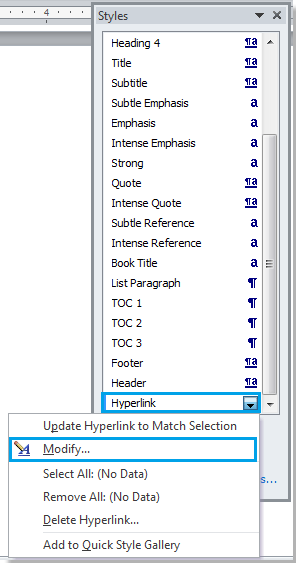
3. В Промяна на стила диалогов прозорец, щракнете върху Подчертавам след това щракнете OK за да затворите диалоговия прозорец. Вижте екранна снимка:
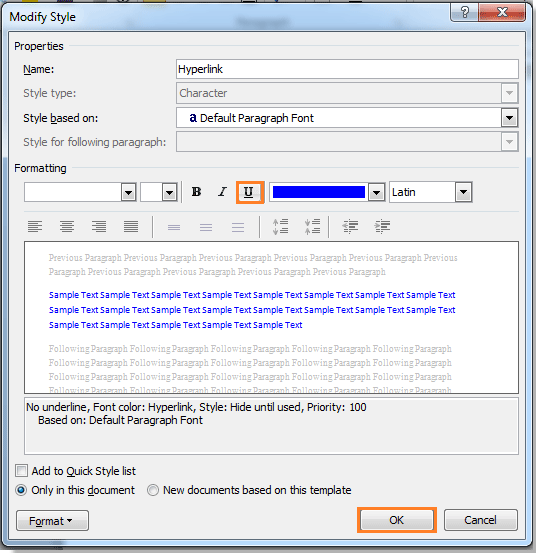
4. След това затворете Стилове панел, ако вече не ви трябва. Можете да видите резултата, както е показано по-долу:
 |
 |
 |
Относителни статии:
- Премахнете всички хоризонтални линии от документа на Word
- Премахнете всички коментари от документ в Word
- Премахнете всички отметки в Word
Използвайте интерфейс за документи с раздели в Office 2003/2007/2010/2013/2016/2019:
![]() Използване на раздели в Word, Excel, PowerPoint, Publisher, Access, Project и Visio;
Използване на раздели в Word, Excel, PowerPoint, Publisher, Access, Project и Visio;
![]() Лесно превключване между файловете в Microsoft Office 2003/2007/2010/2013/2016/2019;
Лесно превключване между файловете в Microsoft Office 2003/2007/2010/2013/2016/2019;
![]() Съвместим с Windows XP, Windows Vista, Windows 7/8/10, Windows Server 2003 и 2008, Citrix System и Windows Terminal (Remote Desktop) Server;
Съвместим с Windows XP, Windows Vista, Windows 7/8/10, Windows Server 2003 и 2008, Citrix System и Windows Terminal (Remote Desktop) Server;
![]() Безплатен пробен период без ограничение на функциите за 30 дни!
Безплатен пробен период без ограничение на функциите за 30 дни!
