How to create a quarterly recurring appointment in Outlook?
Let’s say you need to report your work at the end of every quarter, and you want to create such a recurring appointment that occurs quarterly in Outlook. How could you get it done? This article will introduce the solution for you:
Create a quarterly recurring appointment in Outlook
Create a quarterly recurring appointment in Outlook
If you want to create a quarterly recurring appointment in Outlook calendar, please do as follows:
1. In the Calendar view, please click Home > New appointment to create a new appointment.
2. In the opening new Appointment window, please click Appointment > Recurrence. See screenshot:
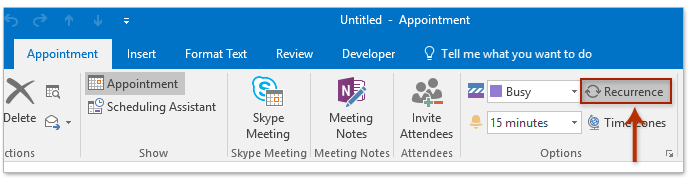
3. In the Appointment Recurrence dialog box, please do as follows:
(1) In the Appointment Time section, please add start time, end time, and duration for each occurrence of the entire appointment series;
(2) In the Recurrence pattern section, please check the Monthly option, and then specify the frequency of every 3 months, such as The last weekday of every 3 month(s) or Day 29 of every 3 month(s);
(3) In the Range of recurrence section, please specify the recurrence range as you need;
(4) Click the OK button.
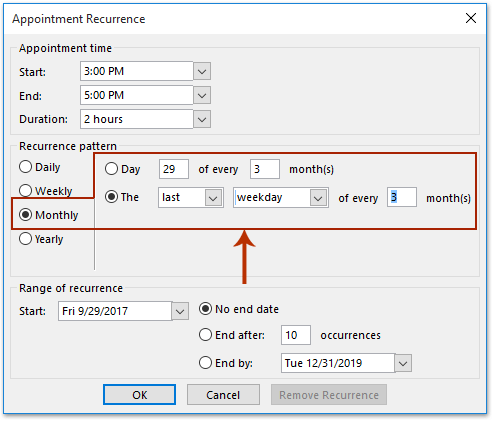
4. Now you return to the Appointment Series window, please add subject, location, compose appointment note, and click Appointment Series > Save & Close button.
So far you have created a quarterly recurring appointments which occurs every 3 months in Outlook.
Quickly search and delete duplicate emails in Outlook
With Kutools for Outlook’s Duplicate Emails feature, you can quickly find and delete them from multiple mail folders, or find and delete all duplicates from the selected ones with two clicks in Outlook.

Related Articles
Create a bi-weekly/fortnightly recurring meeting in Outlook
Create a recurring meeting on 1st and 3rd Wednesday of every month
Create a meeting recurring every other day excluding weekends
Best Office Productivity Tools
Breaking News: Kutools for Outlook Launches Free Version!
Experience the all-new Kutools for Outlook with 100+ incredible features! Click to download now!
📧 Email Automation: Auto Reply (Available for POP and IMAP) / Schedule Send Emails / Auto CC/BCC by Rules When Sending Email / Auto Forward (Advanced Rules) / Auto Add Greeting / Automatically Split Multi-Recipient Emails into Individual Messages ...
📨 Email Management: Recall Emails / Block Scam Emails by Subjects and Others / Delete Duplicate Emails / Advanced Search / Consolidate Folders ...
📁 Attachments Pro: Batch Save / Batch Detach / Batch Compress / Auto Save / Auto Detach / Auto Compress ...
🌟 Interface Magic: 😊More Pretty and Cool Emojis / Remind you when important emails come / Minimize Outlook Instead of Closing ...
👍 One-click Wonders: Reply All with Attachments / Anti-Phishing Emails / 🕘Show Sender's Time Zone ...
👩🏼🤝👩🏻 Contacts & Calendar: Batch Add Contacts From Selected Emails / Split a Contact Group to Individual Groups / Remove Birthday Reminders ...
Use Kutools in your preferred language – supports English, Spanish, German, French, Chinese, and 40+ others!

