How to automatically move sent meetings to a specific folder in Outlook?
Normally, after sending the emails or meetings, both of them will be located into the Sent Items folder. So, the Sent Items folder will be considerably messy and cumbersome. This article, I will introduce a method for moving the sent meetings to another folder automatically after the meeting is sent out.
Automatically move the sent meetings to a specific folder with VBA code
Automatically move the sent meetings to a specific folder with VBA code
To move all sent meeting invitations to another folder automatically, the following code can help you, please do as this:
1. Hold down the ALT + F11 keys to open the Microsoft Visual Basic for Applications window.
2. In the Microsoft Visual Basic for Applications window, double click ThisOutlookSession from the Project1(VbaProject.OTM) pane to open the mode, and then copy and paste the following code into the blank module.
VBA code: Automatically move the sent meetings to a specific folder
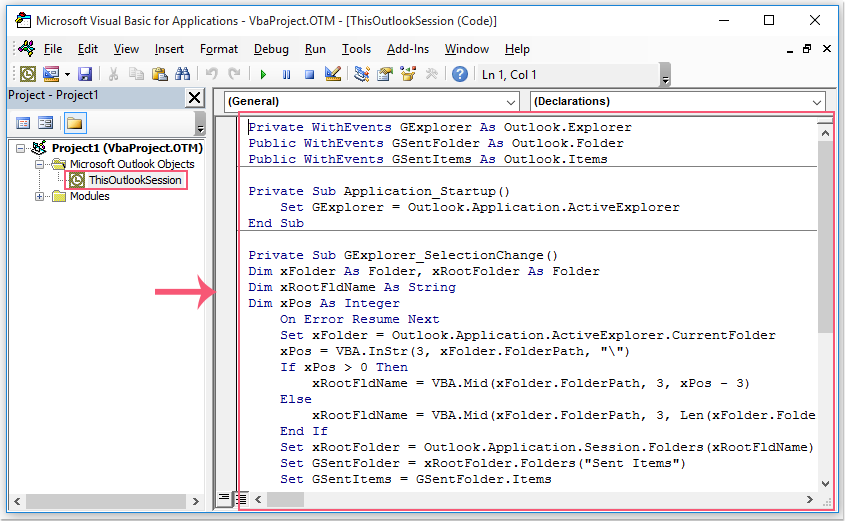
3. Then, save and close the code window. Now, when a meeting email is sent out, it will be move to a new folder named Meetings under the Sent Items folder automatically, see screenshot:
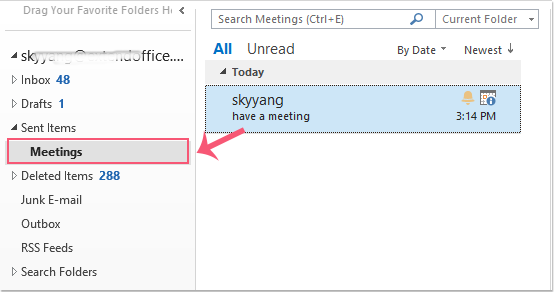
Best Office Productivity Tools
Breaking News: Kutools for Outlook Launches Free Version!
Experience the all-new Kutools for Outlook with 100+ incredible features! Click to download now!
📧 Email Automation: Auto Reply (Available for POP and IMAP) / Schedule Send Emails / Auto CC/BCC by Rules When Sending Email / Auto Forward (Advanced Rules) / Auto Add Greeting / Automatically Split Multi-Recipient Emails into Individual Messages ...
📨 Email Management: Recall Emails / Block Scam Emails by Subjects and Others / Delete Duplicate Emails / Advanced Search / Consolidate Folders ...
📁 Attachments Pro: Batch Save / Batch Detach / Batch Compress / Auto Save / Auto Detach / Auto Compress ...
🌟 Interface Magic: 😊More Pretty and Cool Emojis / Remind you when important emails come / Minimize Outlook Instead of Closing ...
👍 One-click Wonders: Reply All with Attachments / Anti-Phishing Emails / 🕘Show Sender's Time Zone ...
👩🏼🤝👩🏻 Contacts & Calendar: Batch Add Contacts From Selected Emails / Split a Contact Group to Individual Groups / Remove Birthday Reminders ...
Use Kutools in your preferred language – supports English, Spanish, German, French, Chinese, and 40+ others!

