How to change the font size of the flagged message in Email list?
When working with Outlook to send and receive emails, you may flag some important messages, but these flagged email messages don't stand out well enough to remind you view or reply them. In this case, you can change the font and size of the flagged messages to make them more intuitively. This article will introduce an easy method for you.
Change the font size of the flagged messages in Email list
Change the font size of the flagged messages in Email list
To show the flagged emails in a specific font and size, the following steps may help you:
1. Start your Outlook, and click an Inbox folder in your account that you want to change the font of the lagged messages, then click View > View Settings, see screenshot:
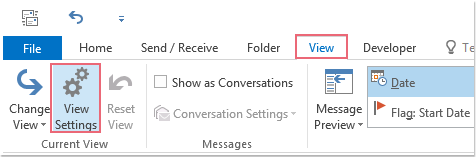
2. In the Advanced View Settings dialog box, click Conditional Formatting, see screenshot:
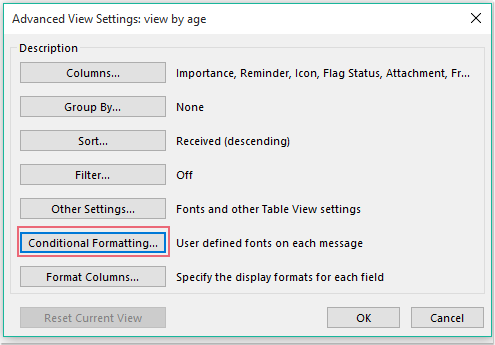
3. In the popped out Conditional Formatting dialog box:
(1.) Click Add button, and type a name into the Name box, and the name will be added into the Rules for this view list box;
(2.) Then click Font button to go to the Font dialog box;
(3.) In the Font dialog box, choose the font, font style, font size, font color as you need.
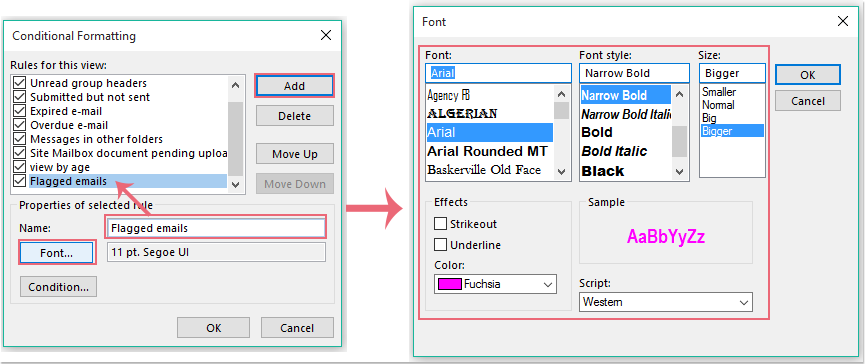
4. Then click OK to return to the Conditional Formatting dialog box, and then click Condition button to go to the Filter dialog box. In the Filter dialog, click More Choices tab, and then check Only items which option, then select are flagged by me from the dropdown, see screenshot:
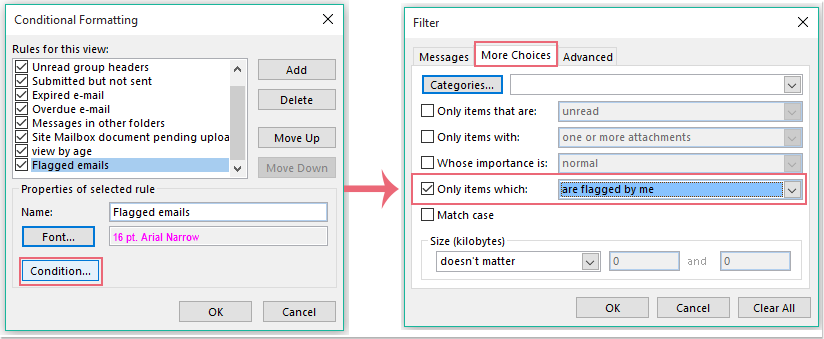
5. Then click OK > OK > OK to close the dialogs, and your flagged emails are formatted with the specific font size and color as you need, see screenshot:
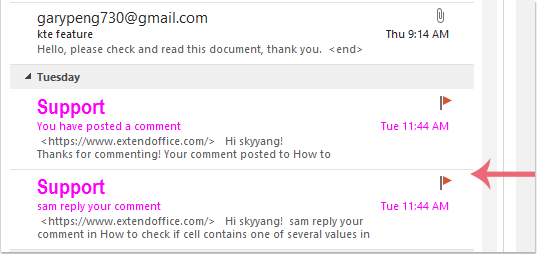
Best Office Productivity Tools
Breaking News: Kutools for Outlook Launches Free Version!
Experience the all-new Kutools for Outlook with 100+ incredible features! Click to download now!
📧 Email Automation: Auto Reply (Available for POP and IMAP) / Schedule Send Emails / Auto CC/BCC by Rules When Sending Email / Auto Forward (Advanced Rules) / Auto Add Greeting / Automatically Split Multi-Recipient Emails into Individual Messages ...
📨 Email Management: Recall Emails / Block Scam Emails by Subjects and Others / Delete Duplicate Emails / Advanced Search / Consolidate Folders ...
📁 Attachments Pro: Batch Save / Batch Detach / Batch Compress / Auto Save / Auto Detach / Auto Compress ...
🌟 Interface Magic: 😊More Pretty and Cool Emojis / Remind you when important emails come / Minimize Outlook Instead of Closing ...
👍 One-click Wonders: Reply All with Attachments / Anti-Phishing Emails / 🕘Show Sender's Time Zone ...
👩🏼🤝👩🏻 Contacts & Calendar: Batch Add Contacts From Selected Emails / Split a Contact Group to Individual Groups / Remove Birthday Reminders ...
Use Kutools in your preferred language – supports English, Spanish, German, French, Chinese, and 40+ others!

