How to print calendars in overlay mode in Outlook?
We can view several calendars in overlay mode easily in Outlook, but it is impossible to print several calendars in overlay mode. Some users recommend other software or add-ins, such as Calendar Printing Assistant. But in this article, I will introduce a workaround to print several calendars in overlay mode without add-ins or other software.
Print calendars in overlay mode in Outlook
a id="print_calendars_overlay" name="print_calendars_overlay">Print calendars in overlay mode in Outlook
You can print several calendars simultaneously in overlay mode with following steps.
1. Shift to the Calendar view, and check the calendars you will print simultaneously in the Navigation Pane. See the first screenshot below:
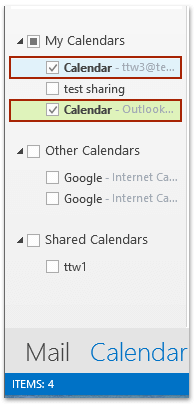
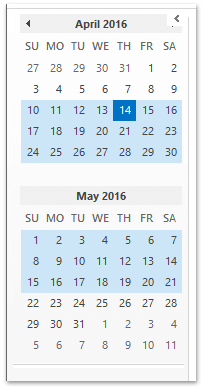
2. In Navigation pane, please highlight the date period you will print within in the mini calendar. See the second screenshot above:
3. Click View > Overlay to display the selected calendars in the overlay mode.
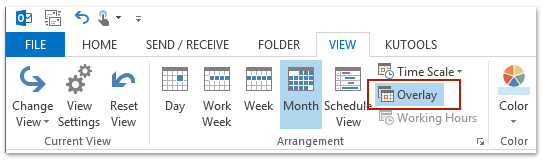
4. Click Home > New Items > E-mail Message to create a new email.
5. In the opening message window, please click Insert > Screenshot, and select the screenshot of overlay calendars from the Available Windows section in the drop down list. See screenshot:
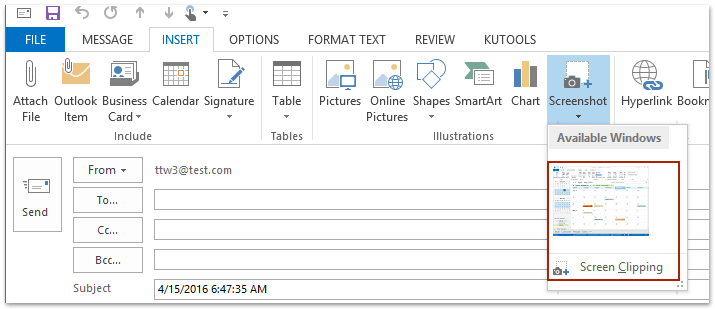
Notes:
(1) You need to put the cursor in the email body to activate the Screenshot button on the Insert tab.
(2) You can also click Insert > Screenshot > Screen Clipping, and then capture the screenshot of overlay calendars.
6. Now the screenshot of overlay calendars has been inserted into the new message window. Go ahead to click File > Print to print the new message.
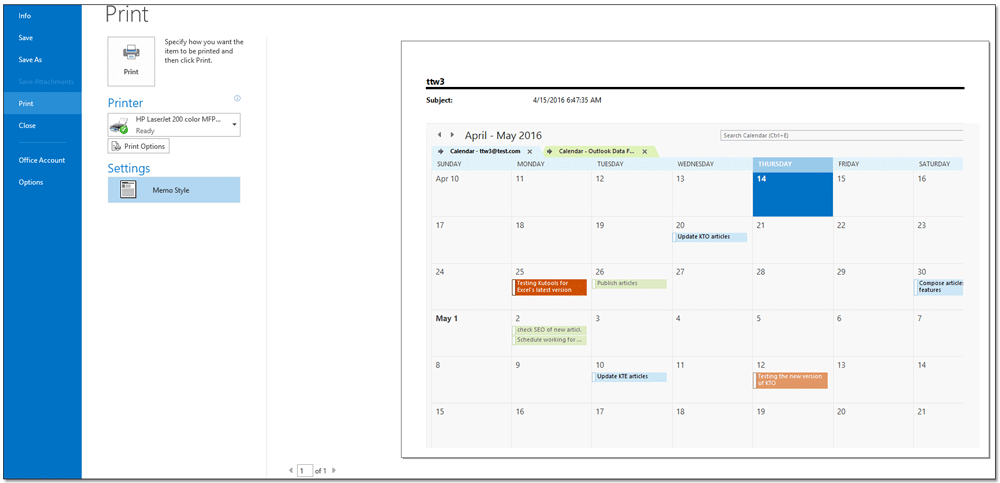
7. Close the new message window without saving.
a name="demo">Demo: Print calendars in overlay mode in Outlook
Quickly print a meeting including its attendee list and attendees' responses in Outlook
Normally, for printing a meeting's attendee list in Outlook, you have to copy the attendee list, paste it to some place, and then print. But, with excellent Advanced Print feature of Kutools for Outlook, you can quickly print a meeting with its attendee list, and all attendees' responses as well.

Related Articles
Print two weeks/months of Calendar per page in Outlook
Print daily calendar in Outlook
Print Outlook calendar without private appointment details
Best Office Productivity Tools
Breaking News: Kutools for Outlook Launches Free Version!
Experience the all-new Kutools for Outlook with 100+ incredible features! Click to download now!
📧 Email Automation: Auto Reply (Available for POP and IMAP) / Schedule Send Emails / Auto CC/BCC by Rules When Sending Email / Auto Forward (Advanced Rules) / Auto Add Greeting / Automatically Split Multi-Recipient Emails into Individual Messages ...
📨 Email Management: Recall Emails / Block Scam Emails by Subjects and Others / Delete Duplicate Emails / Advanced Search / Consolidate Folders ...
📁 Attachments Pro: Batch Save / Batch Detach / Batch Compress / Auto Save / Auto Detach / Auto Compress ...
🌟 Interface Magic: 😊More Pretty and Cool Emojis / Remind you when important emails come / Minimize Outlook Instead of Closing ...
👍 One-click Wonders: Reply All with Attachments / Anti-Phishing Emails / 🕘Show Sender's Time Zone ...
👩🏼🤝👩🏻 Contacts & Calendar: Batch Add Contacts From Selected Emails / Split a Contact Group to Individual Groups / Remove Birthday Reminders ...
Use Kutools in your preferred language – supports English, Spanish, German, French, Chinese, and 40+ others!

