How to show only active tasks for selected days in Outlook?
Generally, it’s quite easy to show only active tasks in Task view in Microsoft Outlook. However, sometimes you may need to view only active tasks for specified days or periods. In this article, I will show you how to quickly show only active tasks for selected days in Microsoft Outlook.
- Enhance your email productivity with AI technology, enabling you to quickly reply to emails, draft new ones, translate messages, and more efficiently.
- Automate emailing with Auto CC/BCC, Auto Forward by rules; send Auto Reply (Out of Office) without requiring an exchange server...
- Get reminders like BCC Warning when replying to all while you're in the BCC list, and Remind When Missing Attachments for forgotten attachments...
- Improve email efficiency with Reply (All) With Attachments, Auto Add Greeting or Date & Time into Signature or Subject, Reply Multiple Emails...
- Streamline emailing with Recall Emails, Attachment Tools (Compress All, Auto Save All...), Remove Duplicates, and Quick Report...
The following method will guide you to hide all tasks except active tasks for selected days in Microsoft Outlook.
Step 1: Shift to the Task view, and open the specified task folder in which you will show only active tasks for selected days.
Step 2: Show only active tasks with clicking the Change View > Active on the View tab.
Note: In Outlook 2007, you can click the View > Current View > Active Tasks.
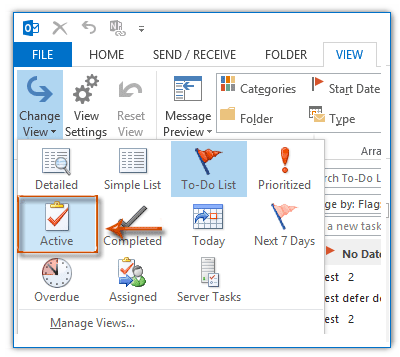
Step 3: Go on to click the View Settings button on the View tab.
Note: In Outlook 2007, you can click the View > Current View > Customize Current View.
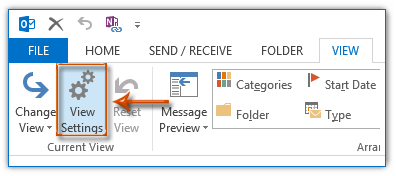
Step 4: In the popping up Advanced View Settings: Active dialog box (or Customize View: Active Tasks dialog box), click the Filter button.
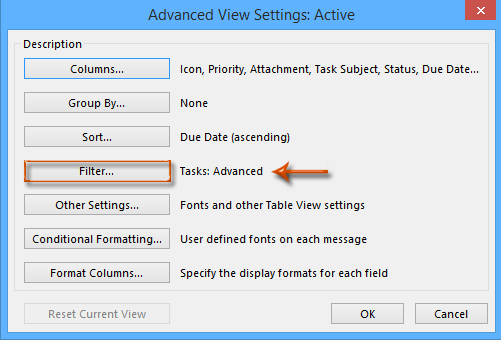
Step 5: Now you get into the Filter dialog box, go to the Advanced tab, and:
(1) Click the Filed > All Task fields > Due Date;
(2) Click the Conditior box (or Condition box), and specify the between from the drop down list;
(3) Enter a date range in the Value box. For example, enter 2014-6-1 and 2014-7-31 in the Value box.
(4) Click the Add to List button.
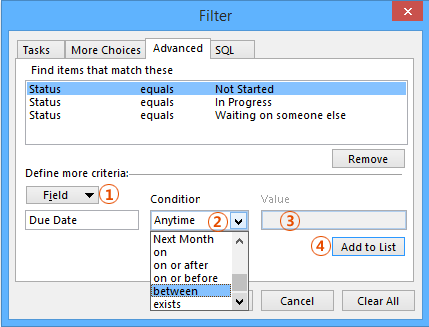
Note: You can also specify on or after, on or before, or other conditions from the Conditior box.
Step 6: Click both OK buttons to close two dialog boxes.
After configuring the filter, you will see all tasks are hidden from current task folder, except active tasks in the specified date range.
Best Office Productivity Tools
Breaking News: Kutools for Outlook Launches Free Version!
Experience the all-new Kutools for Outlook with 100+ incredible features! Click to download now!
📧 Email Automation: Auto Reply (Available for POP and IMAP) / Schedule Send Emails / Auto CC/BCC by Rules When Sending Email / Auto Forward (Advanced Rules) / Auto Add Greeting / Automatically Split Multi-Recipient Emails into Individual Messages ...
📨 Email Management: Recall Emails / Block Scam Emails by Subjects and Others / Delete Duplicate Emails / Advanced Search / Consolidate Folders ...
📁 Attachments Pro: Batch Save / Batch Detach / Batch Compress / Auto Save / Auto Detach / Auto Compress ...
🌟 Interface Magic: 😊More Pretty and Cool Emojis / Remind you when important emails come / Minimize Outlook Instead of Closing ...
👍 One-click Wonders: Reply All with Attachments / Anti-Phishing Emails / 🕘Show Sender's Time Zone ...
👩🏼🤝👩🏻 Contacts & Calendar: Batch Add Contacts From Selected Emails / Split a Contact Group to Individual Groups / Remove Birthday Reminders ...
Use Kutools in your preferred language – supports English, Spanish, German, French, Chinese, and 40+ others!

