How to add a new email account in Outlook?
If you manage multiple email accounts for work and personal use, adding all your accounts to Microsoft Outlook can streamline your email management. By configuring additional email accounts in Outlook, you can send and receive emails from various accounts within a single application. In this tutorial, we'll guide you through the process of adding a new email account to Outlook.
Add a new email account in Outlook
Add a new email account in Outlook
1. Launch Outlook and click "File" > "Info" > "Add Account". See screenshot:
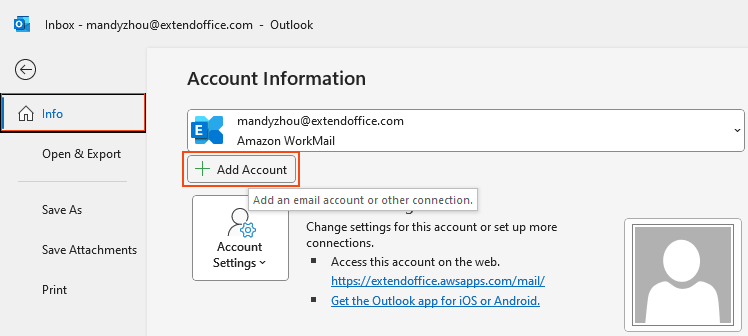
2. For automatic configuration, type the email address you wish to add and click "Connect".
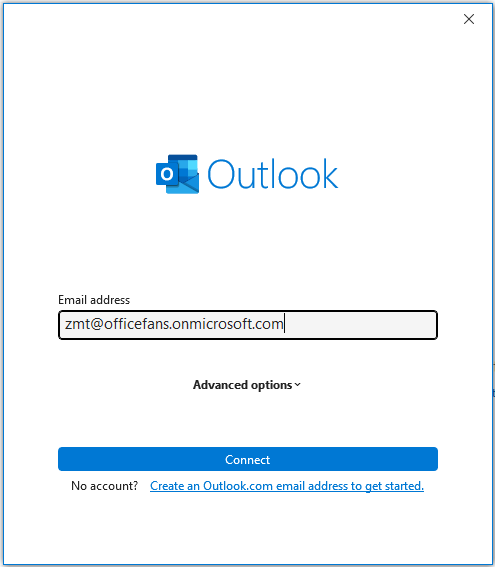
3. Choose the type of email account you are setting up (such as POP, IMAP, or SMTP) depending on what your email provider supports.
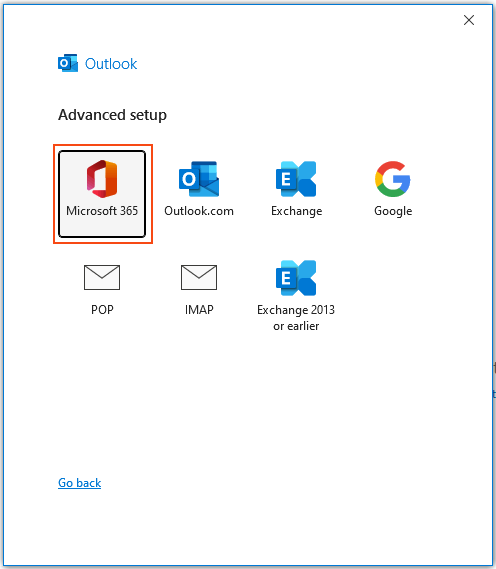
4. After your settings are verified and the account is successfully connected, Outlook will confirm the completion of the process. Click "Done" to finish the setup.
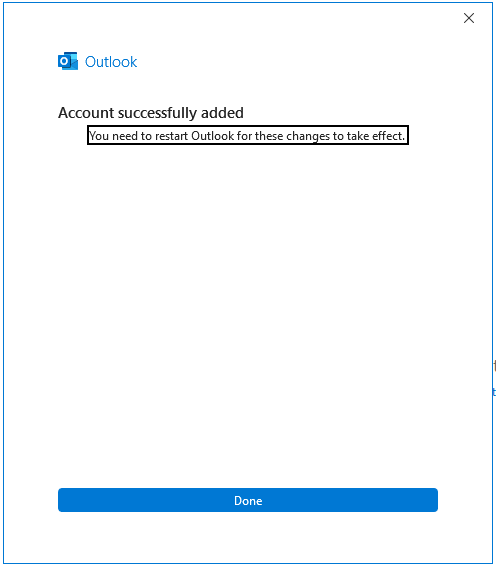
Best Office Productivity Tools
Breaking News: Kutools for Outlook Launches Free Version!
Experience the all-new Kutools for Outlook with 100+ incredible features! Click to download now!
📧 Email Automation: Auto Reply (Available for POP and IMAP) / Schedule Send Emails / Auto CC/BCC by Rules When Sending Email / Auto Forward (Advanced Rules) / Auto Add Greeting / Automatically Split Multi-Recipient Emails into Individual Messages ...
📨 Email Management: Recall Emails / Block Scam Emails by Subjects and Others / Delete Duplicate Emails / Advanced Search / Consolidate Folders ...
📁 Attachments Pro: Batch Save / Batch Detach / Batch Compress / Auto Save / Auto Detach / Auto Compress ...
🌟 Interface Magic: 😊More Pretty and Cool Emojis / Remind you when important emails come / Minimize Outlook Instead of Closing ...
👍 One-click Wonders: Reply All with Attachments / Anti-Phishing Emails / 🕘Show Sender's Time Zone ...
👩🏼🤝👩🏻 Contacts & Calendar: Batch Add Contacts From Selected Emails / Split a Contact Group to Individual Groups / Remove Birthday Reminders ...
Use Kutools in your preferred language – supports English, Spanish, German, French, Chinese, and 40+ others!

