How to remove salutations from names cells in Excel?
In everyday office work or data cleaning tasks, you may often encounter Excel lists where each person's name is prefixed by a salutation, such as Mr, Miss, Mrs, and so on. For purposes like preparing marketing campaigns, generating reports, or simply standardizing your dataset, you might need to remove these salutations and keep only the actual names. For example, turning Mr. John Smith into John Smith across an entire column of data. Efficiently achieving this in Excel can save a significant amount of manual effort, especially when dealing with large-scale datasets or when the format of the salutations is not consistent.

Remove salutations from name cells with formula
Remove salutations using VBA macro in bulk
Remove salutations using Excel's Flash Fill feature
Split salutations and names into separate columns with formulas
Remove salutations from name cells with formula
Using an Excel formula is a straightforward method to remove salutations from name cells. This solution is most suitable when all your names follow the same pattern where the salutation comes first, followed by a space, and then the person's full name. This method is fast, does not require extra add-ons, and works well for small-to-medium-sized lists. However, it may not handle more complex variations, such as multi-word salutations or inconsistent formats.
To remove the salutation from a name cell, perform the following steps:
1. In a blank cell adjacent to your list of names (suppose your data starts from cell A2), enter the following formula:
This formula locates the first space in the cell and extracts all text to the right of it, effectively removing the salutation.
2. Press Enter to confirm the formula. Next, drag the fill handle (the small square at the lower right corner of the cell) down to fill this formula for all cells in your column as needed.
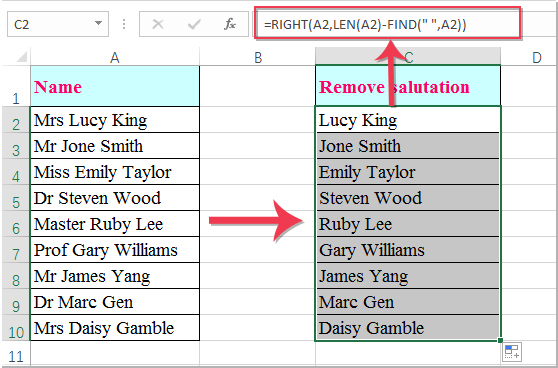
Tips & Precautions: If there are names that do not contain a salutation (no space), the formula might return an error. Consider checking your data for any inconsistencies before applying this method.
Remove salutations using VBA macro in bulk
For large datasets, or in cases where salutations might have inconsistent formats or appear in varying lengths, using a VBA macro is an effective solution. With VBA, you can remove various types of salutations in one go, which is particularly useful for cleaning up large mailing lists, HR databases, or any scenario where manual formulas aren't practical.
Below is a sample VBA script that removes a list of common salutations (such as Mr, Ms, Mrs, Dr, Prof, Miss) from the beginning of each name in a selected range. You can easily expand the list to include additional titles as needed.
1. Click Developer tab > Visual Basic to open the VBA editor. In the VBA editor, go to Insert > Module, and paste the following code into the module window:
2. Press F5 or click the ![]() Run button to execute the code. A dialog box will appear asking you to select the range containing the names you want to process—highlight the appropriate cells and click OK.
Run button to execute the code. A dialog box will appear asking you to select the range containing the names you want to process—highlight the appropriate cells and click OK.
Note: This macro will only remove salutations that are at the very beginning of the cell, case-insensitive. If some names use uncommon titles, you can add them to the arrSalutations array in the code. Always back up your data before performing batch operations with VBA to prevent unwanted changes.
Remove salutations using Excel's Flash Fill feature
Starting from Excel 2013, the Flash Fill feature makes it easy to strip out salutations by recognizing and applying data patterns. This is a quick, intuitive method—especially for users who prefer a visual, interactive solution and have relatively well-structured data. Flash Fill is ideal if your dataset is not huge and there's a clear, repeating pattern between the salutation and the rest of the name. However, it may not work well in cases where data is highly irregular or inconsistency is present.
1. Create a new column next to your names. In the cell next to the first data cell (for example, if A2 is "Mr. John Smith", enter "John Smith" in B2—leaving out the salutation).
2. Start typing the next value in B3. As soon as Excel recognizes the pattern (usually after 1-2 entries), it will suggest a fill for the remaining cells in the column, based on your example.
3. Simply press Enter to accept the suggestions, and Flash Fill will automatically complete the rest of the column, removing the salutations for you.
If Flash Fill does not automatically appear, you can activate it manually: Click the cell immediately below your last entry, then click Data > Flash Fill from the toolbar or use the shortcut Ctrl+E.
Tips: Flash Fill can be sensitive to inconsistencies. Double-check the results for errors, especially if some names don't fit the expected pattern. This feature does not update automatically; if your original names change, you’ll need to repeat the Flash Fill operation.
Advantages: No formula memorization, very visual, quick for lists with obvious patterns.
Limitations: Not suitable for very large datasets or uneven patterns, only available in Excel 2013 or later.
Split salutations and names into separate columns with formulas
If you would like to split the salutation and the rest of the name into two separate columns rather than simply removing the salutation, Excel formulas can also help. This method is particularly useful when you still need to retain the salutation for reporting or other usage scenarios, such as personalizing communications or segmenting by title. The formulas work best on data that consistently uses a single, fixed delimiter (such as a space) between the salutation and the name.
1. To extract the salutation, enter the following formula in a blank cell (for example, C2 if your names are in column A):
This extracts the text to the left of the first space, isolating the salutation.
Drag the fill handle down to copy the formula to other rows as needed. All salutations will be displayed in the new column:

2. To extract just the name, enter this formula into the next blank column (for example, D2):
This formula retrieves all text right after the first space, which is the actual name. Again, drag the fill handle down to fill other rows.
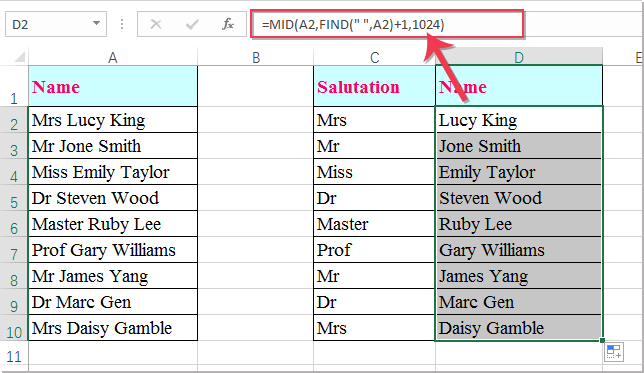
Tips: You may adjust the column references (A2, etc.) in the formulas to fit your data's actual location. Be careful if a name field is blank or does not match the expected format, as it can cause formula errors.
Best Office Productivity Tools
Supercharge Your Excel Skills with Kutools for Excel, and Experience Efficiency Like Never Before. Kutools for Excel Offers Over 300 Advanced Features to Boost Productivity and Save Time. Click Here to Get The Feature You Need The Most...
Office Tab Brings Tabbed interface to Office, and Make Your Work Much Easier
- Enable tabbed editing and reading in Word, Excel, PowerPoint, Publisher, Access, Visio and Project.
- Open and create multiple documents in new tabs of the same window, rather than in new windows.
- Increases your productivity by 50%, and reduces hundreds of mouse clicks for you every day!