How to hide filter arrows/buttons while filtering in Excel?
Filter arrows display in column headers of the filter range, but sometimes you may want to hide them while filtering, as shown in the screenshot below. In this article, I introduce some tricks on solving this job in Excel.
 |  |  |
Hide filter arrows with Advanced Filter
Hide filter arrows with Super Filter ![]()
Hide filter arrows with Advanced Filter
To filter data without the filter arrows, you can apply the Advanced Filter function.
1. Firstly, you need to type the filter criterion in a range as below screenshot shown:
2. Then select the data range you want to filter, and click Data > Advanced. See screenshot: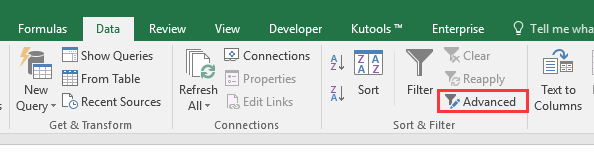
3. Then in the Advanced Filter dialog, select the filter criterion cells into the Criteria range. See screenshot:
4. Click OK, and the data has been filtered without filter button.
Hide filter arrows with Super Filter
If you have Kutools for Excel, you can apply its Super Filter feature to quickly filter data with multiple criteria without displaying filter buttons.
1. Click Kutools Plus > Super Filter to display the Super Filter pane.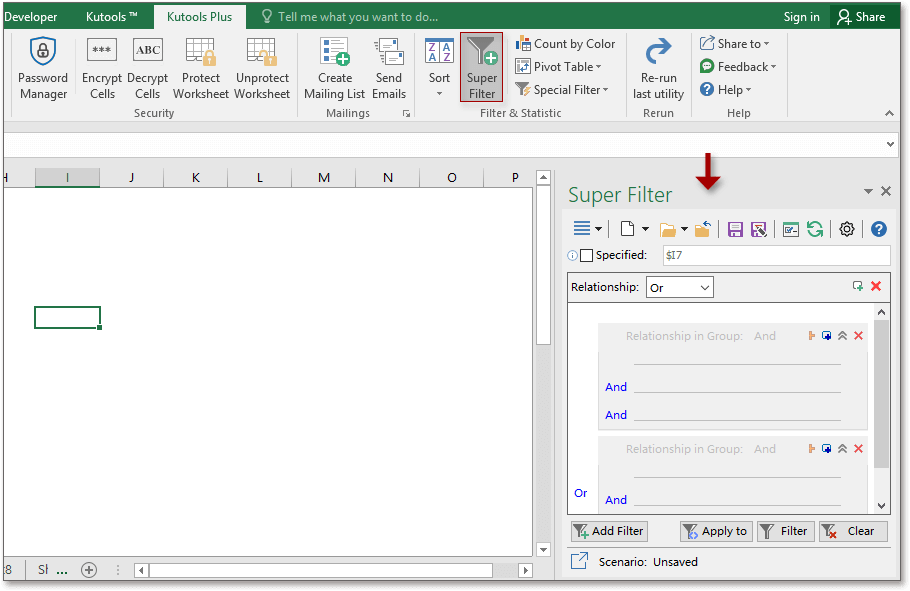
2. Check Specified option, and click ![]() to select data range you want to filter, then click a line in the first Relationship in Group section to specify the filter criteria in the pane as below screenshot shown:
to select data range you want to filter, then click a line in the first Relationship in Group section to specify the filter criteria in the pane as below screenshot shown:
4. Click Ok to finish the filter criteria, then click Filter. Now the data has been filtered without filter button.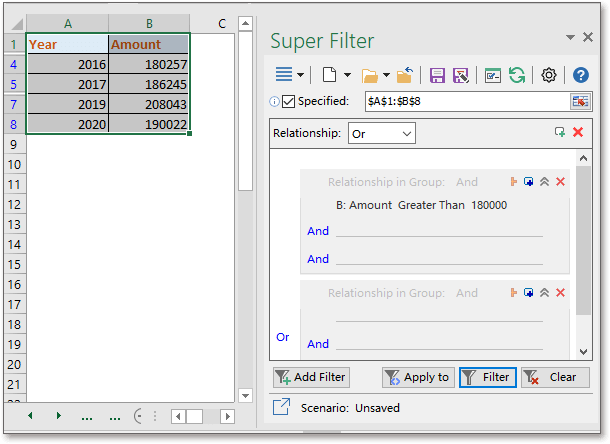
Kutools for Excel - Supercharge Excel with over 300 essential tools. Enjoy permanently free AI features! Get It Now
Demo: Quickly filter data by year/month/day/week/quarter in Excel using Kutools
Best Office Productivity Tools
Supercharge Your Excel Skills with Kutools for Excel, and Experience Efficiency Like Never Before. Kutools for Excel Offers Over 300 Advanced Features to Boost Productivity and Save Time. Click Here to Get The Feature You Need The Most...
Office Tab Brings Tabbed interface to Office, and Make Your Work Much Easier
- Enable tabbed editing and reading in Word, Excel, PowerPoint, Publisher, Access, Visio and Project.
- Open and create multiple documents in new tabs of the same window, rather than in new windows.
- Increases your productivity by 50%, and reduces hundreds of mouse clicks for you every day!