How to reverse text strings within cells in Google sheet?
In google sheet, have you ever tried to reverse the text string to make the letters displaying from right to left as following screenshot shown? This article, I will talk about some useful methods to solve this job as quickly as possible.

Reverse the text strings within cells in Google sheet with formula
Reverse the text strings within cells in Google sheet with script code
Reverse the text strings within cells in Microsoft Excel with Kutools for Excel
Reverse the text strings within cells in Google sheet with formula
Here is a formula may help you to finish it, please do as this:
1. Enter this formula: =JOIN("",ARRAYFORMULA(MID(A2,LEN(A2)-ROW(INDIRECT("1:"&LEN(A2)))+1,1))) into a blank cell where you want to output the result, and then press Enter key, the specified text has been reversed at once, see screenshot:

2. And then select the formula cell, and drag the fill handle down to the cells which you want to reverse the text strings, see screenshot:


Unlock Excel Magic with Kutools AI
- Smart Execution: Perform cell operations, analyze data, and create charts—all driven by simple commands.
- Custom Formulas: Generate tailored formulas to streamline your workflows.
- VBA Coding: Write and implement VBA code effortlessly.
- Formula Interpretation: Understand complex formulas with ease.
- Text Translation: Break language barriers within your spreadsheets.
Reverse the text strings within cells in Google sheet with script code
Another simple script code also can help you to reverse the text strings as you need.
1. Open the Google sheet which you want to use, and click Tools > Script editor, see screenshot:

2. In the opened project window, please copy and paste the below script code into the code window to replace the original code, see screenshot:
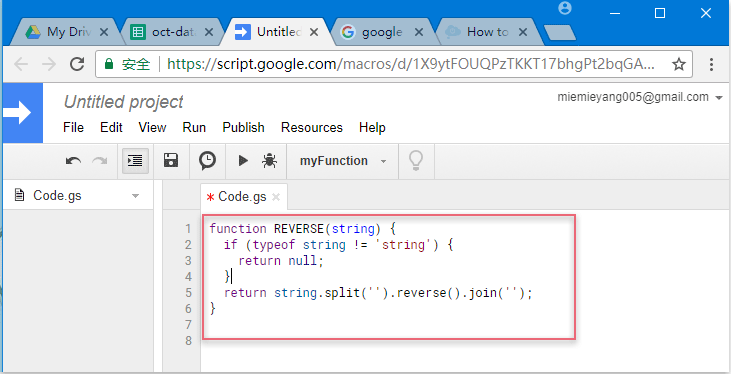
3. Then save the project window, and a prompt box will pop out to remind you to enter a name for this project, see screenshot:
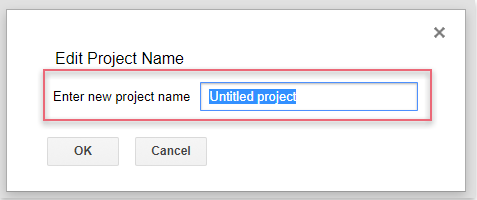
4. After typing the project name, and click OK button, then go back to the sheet, enter this formula: =REVERSE(A2) into a blank cell to output the result, and then press Enter key to get the reversed text, see screenshot:

5. And then select the formula cell, and drag the fill handle down to the cells to get the reversed results immediately, see screenshot:

Reverse the text strings within cells in Microsoft Excel with Kutools for Excel
If you need to reverse the text strings in Microsoft Excel, the Kutools for Excel’s Reverse Text Order feature can help you to deal with this task quickly and easily.
After installing Kutools for Excel, please do as follows:
1. Select the text strings that you want to reverse the text order, and then click Kutools > Text > Reverse Text Order, see screenshot:

2. In the Reverse Text dialog box, select Nothing from the Separator list box, and then click Ok, now, the selected text strings have been revered at once, see screenshot:
Note: With this useful feature, you can also reverse the text strings based on specified separators, such as comma, space, and so on.
Click Download and free trial Kutools for Excel Now!
Best Office Productivity Tools
Supercharge Your Excel Skills with Kutools for Excel, and Experience Efficiency Like Never Before. Kutools for Excel Offers Over 300 Advanced Features to Boost Productivity and Save Time. Click Here to Get The Feature You Need The Most...
Office Tab Brings Tabbed interface to Office, and Make Your Work Much Easier
- Enable tabbed editing and reading in Word, Excel, PowerPoint, Publisher, Access, Visio and Project.
- Open and create multiple documents in new tabs of the same window, rather than in new windows.
- Increases your productivity by 50%, and reduces hundreds of mouse clicks for you every day!
