How to count number of occurrence in a datetime range in Excel?
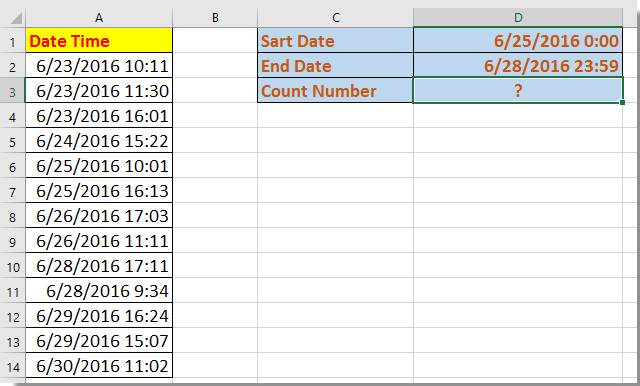
Count number of occurrences in a date range with formulas
Count and highlight occurrences within a date range using Kutools for Excel
Count number of occurrences in a date range with formulas
Here I introduce a formula to quickly count the occurrence between two dates.
Select a blank cell that you want to place the count result, and enter this formula =SUMPRODUCT((A2:A14>=$D$1)*(A2:A14<=$D$2)), press Enter key. Now the number of occurrence in date range has been counted.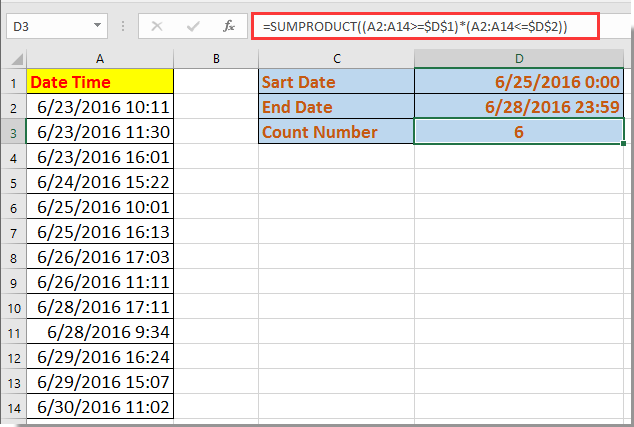
In above formula, A2:A14 is the data list you want to count from, and D1 is the start date, D2 is the end date. You can change them as you want.
Count and highlight occurrences within a date range using Kutools for Excel
If you want to count and then highlight the location of occurrences in a specific date range, you can apply the Select Specific Cells utility of Kutools for Excel.
1. Select the data range, and click Kutools > Select > Select Specific Cells. See screenshot: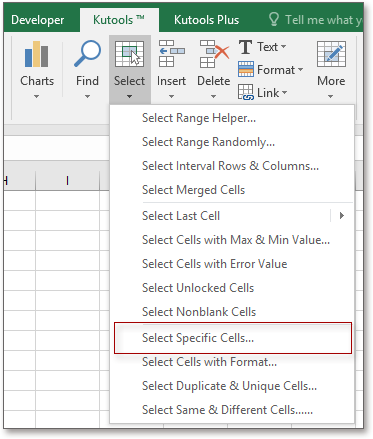
2. In the Select Specific Cells dialog, check one type of selection you want, select Greater than from first drop down list and select the start date into next textbox, and go to second drop down list to select Less than and select the end date into the beside textbox, then check And option. see screenshot: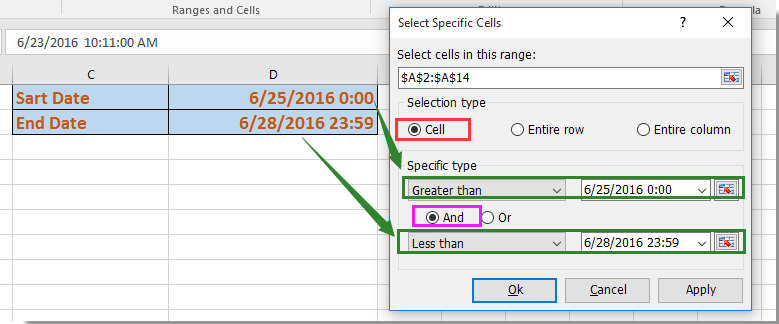
3. Click Ok or Apply, a dialog pops out to remind you how many matched cells have been selected, and at the same time the records between the start and end dates have been selected.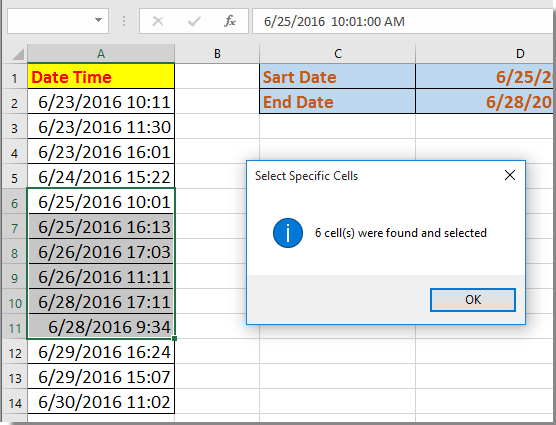
Kutools for Excel - Supercharge Excel with over 300 essential tools. Enjoy permanently free AI features! Get It Now
Demo: Count and highlight occurrences within a date range using Kutools for Excel
Best Office Productivity Tools
Supercharge Your Excel Skills with Kutools for Excel, and Experience Efficiency Like Never Before. Kutools for Excel Offers Over 300 Advanced Features to Boost Productivity and Save Time. Click Here to Get The Feature You Need The Most...
Office Tab Brings Tabbed interface to Office, and Make Your Work Much Easier
- Enable tabbed editing and reading in Word, Excel, PowerPoint, Publisher, Access, Visio and Project.
- Open and create multiple documents in new tabs of the same window, rather than in new windows.
- Increases your productivity by 50%, and reduces hundreds of mouse clicks for you every day!