How to convert full state names to abbreviations in Excel?
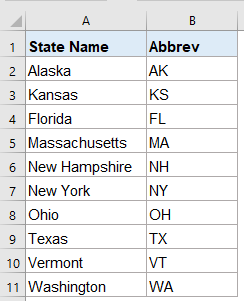
If you have a column of full state names need to be converted to their corresponding abbreviations in the next to column as following screenshot shown, how could you solve this problem quickly and easily in Excel?
Convert full state names to abbreviations with Vlookup function
Convert abbreviations to full state names with INDEX And MATCH functions
Convert full state names to abbreviations or vice versa with an awesome feature
Convert full state names to abbreviations with Vlookup function
| State Name | Abbrev |
| Alabama | AL |
| Alaska | AK |
| Arizona | AZ |
| Arkansas | AR |
| California | CA |
| Colorado | CO |
| Connecticut | CT |
| Delaware | DE |
| Florida | FL |
| Georgia | GA |
| Hawaii | HI |
| Idaho | ID |
| Illinois | IL |
| Indiana | IN |
| Iowa | IA |
| Kansas | KS |
| Kentucky | KY |
| Louisiana | LA |
| Maine | ME |
| Maryland | MD |
| Massachusetts | MA |
| Michigan | MI |
| Minnesota | MN |
| Mississippi | MS |
| Missouri | MO |
| Montana | MT |
| Nebraska | NE |
| Nevada | NV |
| New Hampshire | NH |
| New Jersey | NJ |
| New Mexico | NM |
| New York | NY |
| North Carolina | NC |
| North Dakota | ND |
| Ohio | OH |
| Oklahoma | OK |
| Oregon | OR |
| Pennsylvania | PA |
| Rhode Island | RI |
| South Carolina | SC |
| South Dakota | SD |
| Tennessee | TN |
| Texas | TX |
| Utah | UT |
| Vermont | VT |
| Virginia | VA |
| Washington | WA |
| West Virginia | WV |
| Wisconsin | WI |
| Wyoming | WY |
There is no direct way for you to finish this job in Excel, but, you can list all of the state names and their relative abbreviations firstly, and then apply the Vlookup function to get any of the abbreviations.
First, please copy and paste the left state names and their abbreviations to your worksheet where you want to use.
Supposing, I paste them in cell A1:B51, and my data range in D1:E11, see screenshot:

Please enter or copy the following formula into cell E2:
Then, drag the fill handle down to the cells that you want to apply this formula, and all the corresponding abbreviations have been returned at once, see screenshot:

Note: In the above formula, D2 is the state name which you want to return its relative abbreviation, A2:B51 is the data range you want to look for, the number 2 indicates the column number that your matched value is returned.

Unlock Excel Magic with Kutools AI
- Smart Execution: Perform cell operations, analyze data, and create charts—all driven by simple commands.
- Custom Formulas: Generate tailored formulas to streamline your workflows.
- VBA Coding: Write and implement VBA code effortlessly.
- Formula Interpretation: Understand complex formulas with ease.
- Text Translation: Break language barriers within your spreadsheets.
Convert abbreviations to full state names with INDEX And MATCH functions
If you want to get the full state names based on the abbreviations,the INDEX And MATCH functions can do you a favor.
Please copy or enter the below formula into a blank cell where you want to get the result:
Then, drag the fill handle down to the cells that you want to apply this formula, and all the corresponding abbreviations have been returned at once, see screenshot:

Note: In this formula, D2 is the criteria value that you want to return its relative information, A2:A51 is the list that contains the value you want to return, B2:B51 is the column that you are looking for.
Convert full state names to abbreviations or vice versa with an awesome feature
If you have Kutools for Excel, with its LOOKUP from Right to Left utility, you can return the abbreviations or full state names from the original state name and abbrev table quickly and easily.
Tips:To apply this LOOKUP from Right to Left feature, firstly, you should download the Kutools for Excel, and then apply the feature quickly and easily.
After installing Kutools for Excel, please do as this:
1. Click Kutools > Super Lookup > LOOKUP from Right to Left, see screenshot:

2. In the LOOKUP from Right to Left dialog box, please do the following operations:
- Select the lookup value cells and output cells from the Lookup values and Output Range section;
- Then, specify the corresponding items from the Data range section.
Note: If you want to replace the #N/A error value with another text value, you just need to check Replace #N/A error value with a specified value option, and then type the text you need.

3. Then, click OK button, the matching records have been returned based on the lookup values, see screenshot:

Tips: To get the abbreviations based on the full state names, you just need to change the Key column and Return column in the LOOKUP from Right to Left dialog box as you need.
Download and free trial Kutools for Excel Now !
Best Office Productivity Tools
Supercharge Your Excel Skills with Kutools for Excel, and Experience Efficiency Like Never Before. Kutools for Excel Offers Over 300 Advanced Features to Boost Productivity and Save Time. Click Here to Get The Feature You Need The Most...
Office Tab Brings Tabbed interface to Office, and Make Your Work Much Easier
- Enable tabbed editing and reading in Word, Excel, PowerPoint, Publisher, Access, Visio and Project.
- Open and create multiple documents in new tabs of the same window, rather than in new windows.
- Increases your productivity by 50%, and reduces hundreds of mouse clicks for you every day!
All Kutools add-ins. One installer
Kutools for Office suite bundles add-ins for Excel, Word, Outlook & PowerPoint plus Office Tab Pro, which is ideal for teams working across Office apps.
- All-in-one suite — Excel, Word, Outlook & PowerPoint add-ins + Office Tab Pro
- One installer, one license — set up in minutes (MSI-ready)
- Works better together — streamlined productivity across Office apps
- 30-day full-featured trial — no registration, no credit card
- Best value — save vs buying individual add-in